Make a Photo Sharper and Brighter
Before:
After:
Press Ctrl+B to go to Color Balance and set something like the picture below:
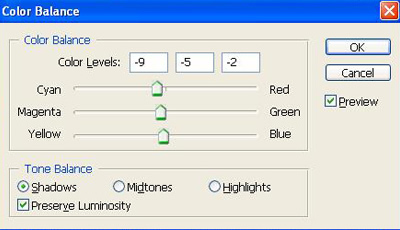
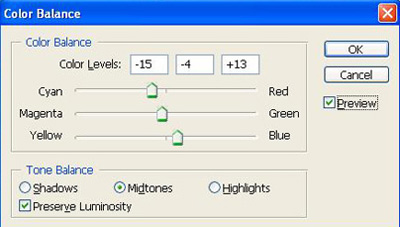
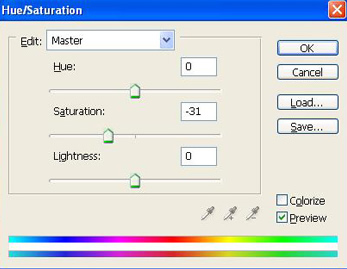
Continue to press Ctrl+M to open Curves and do like this:

Press Ctrl+L to open Level:
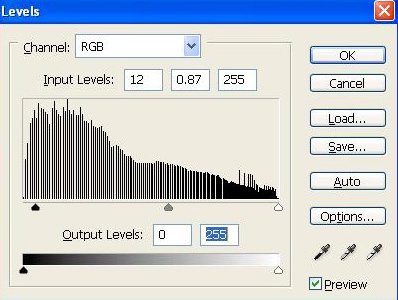
Go to Image -> Adjustments -> Selective color:
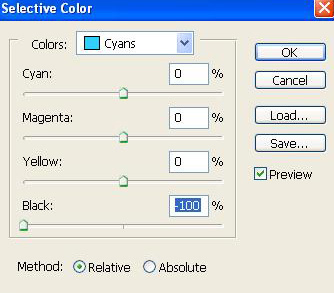
Use Brush tool to spray over the sky, set color #O3C4F9, Mode: Soft light, Opacity: 50%, Flow: 50% you will get the result:
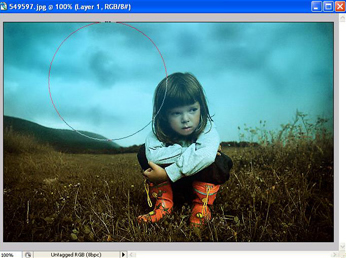
Go to Selective color and set something like this:
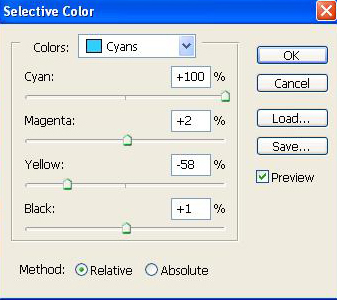
Continue to use Brush tool to spray the grass area (color #D29609), then go to Selective color:
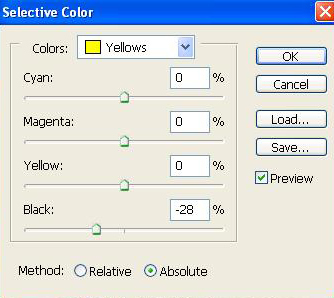
Go to Filter -> Sharpen -> Unsharp Mask

Go to Curves:
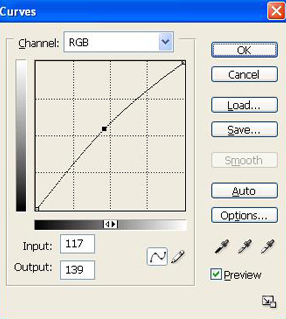
Go to Filter -> Blur -> Surface blur
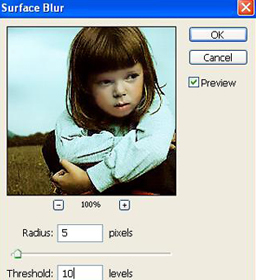
And this is my final result, the picture looks sharper and brighter:
Copyright © . All Rights Reserved

