Interlocking Letters
1. Open a new document, then using the ‘type tool’ (T) create two text layers, in the example I've used capital letters, and colored them both. Now position the two layers on how you want them to interlock, check my example if your unsure.
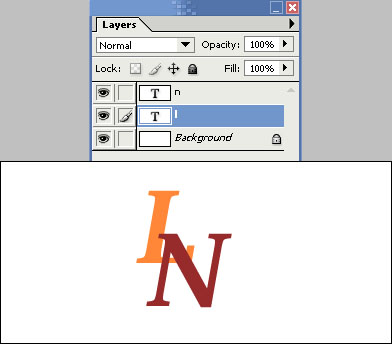
2. Using the layers tool, select both text layers and click Rasterize layer, do this to both of your layers.
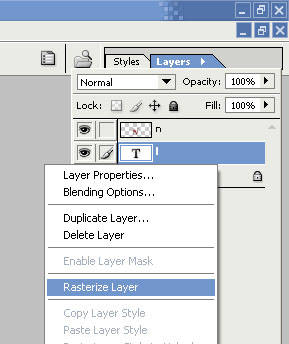
3. Now, using the layers tool again, select the top layer and click ‘add vector mask’
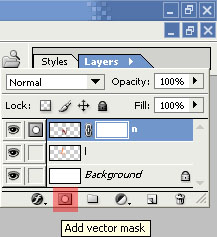
4. Go to layers > click your bottom layer > now hold ‘Ctrl’ and click it again > now simply click your top layer, you should be at this stage now:

5. Depending upon your eyesight, you may have to zoom in for this next bit.. so select the ‘eraser’ and zoom in a little, now like below.. start erasing section(s) you want to interlock.
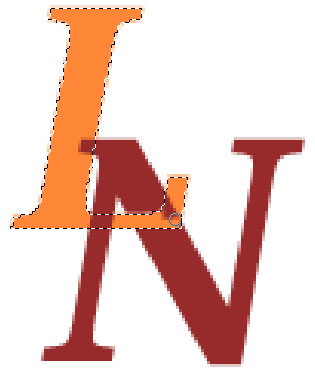
6. Congratulations, your end result should look something like:
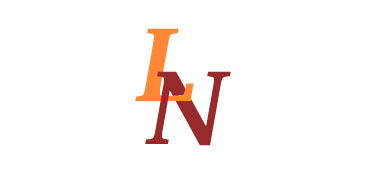
Copyright © . All Rights Reserved