How to Create Vector Sun Rays
First let's open Illustrator. For this tutorial we will use a 360px by 360px artboard, it doesn't matter how big your artboard is, this is just for the tutorial.
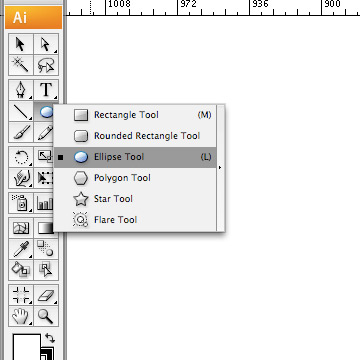
Wanna get more useful tutorials and freebies? Subscribe to our newsletter!
Using the Ellipse tool or L for a shortcut key, create a circle, for this tutorial it's 270px x 270px circle.
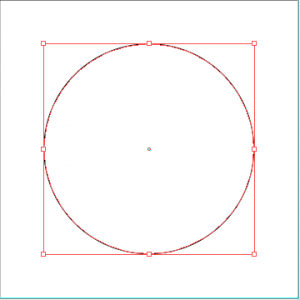
Click and drag across the stage while holding the Shift key [holding the shift key when creating objects constrains the height and width, thus resulting to a perfect circle] then release the mouse button when the circle when you're done.
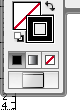
Now we have our circle, lets make it's fill to transparent, and stroke to black.
From the stroke tab, make the stroke width to 50 or more, check the Dashed Line, then change the value of the 1st dash value as long as the lines are not intersecting each other, remember that less dash value means narrower rays. in this tutorial i used 8pt.
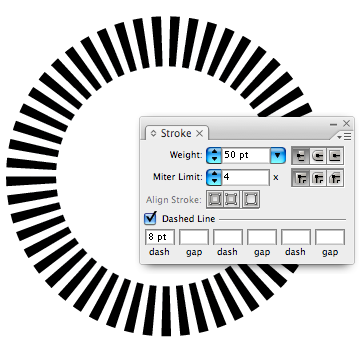
It's like we're almost done. Now click Object > Expand then check Stroke to make it's points editable.
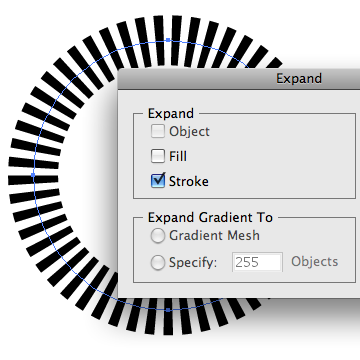
From the Tools menu, Click then hold to the Warp tool, a sub menu will appear, from there choose Pucker,
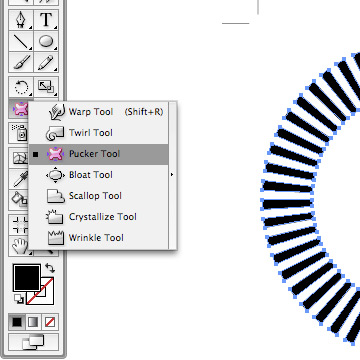
Before using this tool, double click on the pucker icon and a new window will appear. From the Pucker tool Options, set the height and width to 260px, a slightly smaller circle than our circle object which is 270px, uncheck the details options and click OK.
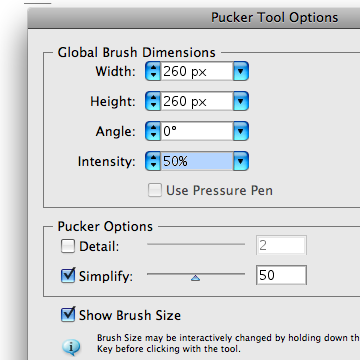
If you want to interactively change the radius of the circle, press Shift + Alt then Click + Hold your mouse button, make sure that the radius of the pucker tool will only affect the inner points.
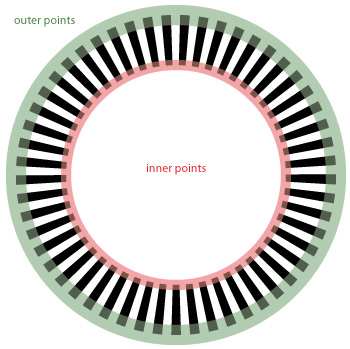
press and hold the left mouse button.
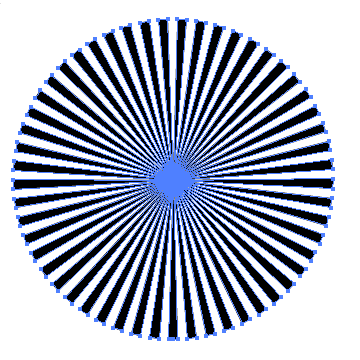
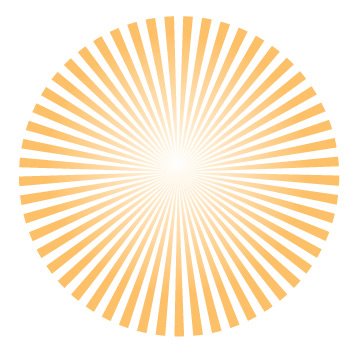
Enjoy this little tutorial
Useful Illustrator resources:
About the author
Copyright © . All Rights Reserved
