This tutorial gives you some basic infomation about PHP and how to setup PHP to work with Flash.
Flash can read information stored on-line but cannot write information to a remote server. To write data to a remote server (a place where web pages are stored) you need a server side scripting language. PHP is such a scripting language. PHP not only enables you to create Dynamic Content but enables it to be saved automatically so that next time that web page is viewed it not the same as the previous viewing but now contains the new information.
Dynamic content simply means something which changes. A hit counter is a simple form of Dynamic Content. Every time the page is loaded the number goes up by one and this new updated number is then saved. A Forum or Bulitine Board would be an advanced example of how PHP could be used to create web content. Every time you return to the Forum or refresh a Forum page the PHP will display the new messages.
The Forum on this site is built with PHP and the messages are saved via a PHP to a database. Every time you visit the Forum the PHP reads the database to see what to display on the web page. These pages are dynamically created every time you visit the forum.
PHP is free to use and the goal of the language is to allow web developers to write dynamically generated pages quickly. Hence it has become extremly popular and one of the most used lauguages on the web. It is an extremely versitle and powerful languge.
PHP can be used in conjunction with Flash or it can be used to display data directly on a web page. So PHP is not specifically a Flash technology, it is just that you are able to access PHP via Flash.
- Flash is the Front End: The bit that you see.
- PHP is the Back End: The bit that does all the inviccsible back stage work.
Some alternatives to PHP are Microsoft's ASP/VBScript/JScript system, Macromedia's ColdFusion system, Sun Microsystems' JSP/Java system, and the CGI/Perl system.
Note: To test the hit counter above press the Refresh Button at the top of your Browser:
(Usually F5).
The count number should go up by one.
Step one: A PHP Enabled server
Note: If you already have a PHP enabled server skip this step.
Flash runs in the Browser. This is why the viewer has to have the Plug in to be able to see the Flsh Movie. Most web Browser now come with the Flash Plug In already installed. The point is that it is the Browser on the viewers local computer that is doing all the work. This is why Flash cannot save file to the web server - it is not running on the server but on the users computer. The users computer is called the Client as opposed to the Server.
PHP is a Server Side Script. This means that the script runs on the web server before the browser reads the web page.
So PHP works like this:
- Client requests a web page with PHP content.
- Server runs PHP script.
- PHP script dynamically creates data requested.
- Web page reads this data and displays the web page.
Important: Check to see if your Remote Server is PHP Enabled
Before you can use PHP you need to make sure your web server is PHP Enabled. Without this you cannot run the PHP script. Almost all web providers will offer a PHP Enabled Server. So before you do anything check that your provider offers this service. Some web providers offer this by default and other you have to request for them to enable (or activate) it before you can run any PHP script. Some providers may charge you a small amount to do this.
Step two: Viewing File Extensions on a PC
Note: If your computer is already set so that you can see file extentions skip this step.
To be able to use PHP effectivly I recomentd that you set your PC (see note on Macs below) so that yuo can see the file extentions. That way you can easily tell what file is PHP, what file is a Text file, what file is a web page etc.
To be able to see what you are doing you will need to make sure your PC is set so that you can see the file extensions. That is the letters which follow the file name and tell the computer what type of file you are looking at. For example:
By default when you buy your computer these file extensions are hidden. But
to complete this tutorial you will need to be able to see these.
In a PC:
- Either right click on the Windows Start Button and select: Explore
or open: My Computer
or open: Windows Explorer
- Go to: Tools > Folder Options > View (Tab)
Note: In some older version of Windows you may find Flolder Options under a different Menu such as: View > Folder Options > View
- Scroll down until you see: Hide extensions for known file types
- Remove the tick:

- Click: OK
- Close the: Program
In a Mac
I am no Mac expert but from what I understand Macs do not use the same file extension system. Adding the three character extension to a Macintosh file name does not hurt on the Macintosh, it has no effect. But it does make moving files to PC (or web server) easier.
Step three: CHMOD Settings
CHMOD stands for: Change Mode
By default files that you upload to your web server are set to read only. That means that someone viewing the page can read it (or more accuratly the Browser reads it) but not change it. You can only change the files on your web server if you have an FTP program and you have the correct access rights such as the correct Password and User Name
For the PHP script has to be able to both open and save files on the server. If the PHP cannot do this ther is not much point in having a server side scripting language. This is where the CHMOD settings come in. CHMOD setting enable yuo to set specific files as readable and writable. CHMOD setting are usually refered to by a code. The default setting for web pages is: 644
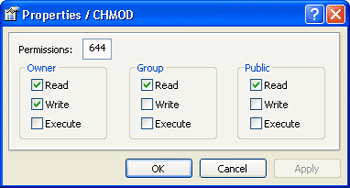 Default CHMOD Setting.
Default CHMOD Setting.
For a PHP script to be able to read and write (save) a file you will need to be able to change the CHMOD setting for specefied files to: 666
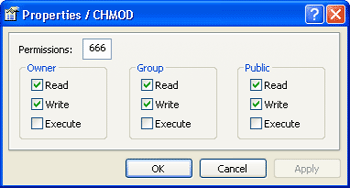 CHMOD set to 666 so that the PHP script can save the file.
CHMOD set to 666 so that the PHP script can save the file.
CHMOD and Web Providers
Some web providers may have an on-line FTP program that enables you
to select a file and chagne its CHMOD settings. Most web providers will not offer
this service!! But no harm in asking.
CHMOD and Web Editors
Some Web Editors will allow you to view your online files and change
a specific files properties such as the CHMOD settings. Most web editors will not allow
you to do this!! Even sphisticated top of the range web editors like Dreamweaver
will not let you change the CHMOD settings. But there is no
harm in looking. Open any web editors that you may have on your computer and
look up CHMOD in the help menu.
CHMOD and FTP Programs
You guessed it: Many FTP progarms do not let you chagne the CHMOD
settings but many do!! Again if you have any FTP programs installed on your
computer open it and check the Hekp menu. If you don't have an aproapriate
FTP program you can download one from the Internet. Before downloading and
installing an FTP program try ans look at the program notes as many FTP programs
do not allow you to set the CHOMOD properties.
The FTP program that I use to set the CHMOD file settings is: SmartFTP This program is free to educational and personal users and in my opinion is a very good program but a bit fiddly to set up and use the first couple of times.
As with all FTP programs they enable you to see your files on line like this:
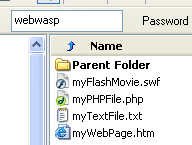 Online files in Smart FTP.
Online files in Smart FTP.
To set the CHMOD I simply need select the file I want to change then right click and select CHMOD. A dialoug box appears similar to the one above. To see a Movie of how to change the CHMOD settings in Smart FTP: Demo (large file).
There are loads of other FTP programs and many are free but it is hard to find a frebie FTP program that allows you to change the CHMOD settings. If the program above is not sutiable you may want to so a search Tucows as they have an excellent selection of freeware and shareware: www.tucows.com
Setting Up your FTP Program
An FTP (File Transfer Protocole) program is a file mangagment system and is
not that different to somthing like My Computer or Windows Explorer. Except
that it enables you to manage files which are stored on a Remote Server such
as a Web Server. Some years ago you needed to have an FTP program to move
(upload/download), delete and rename your web files to and from your your
local computer to your web site. This capability is now usually built into
most web editors. So for example you can now do most remote file managment
tasks directly from a program like Dreamweaver.
Like web editors an FTP program not only needs to be installed but it has to be set up. After installation you will need to set up the FTP program to link to your web site. For this to happen you need three bits of information:
- Password
- User Name
- Host Address
If you do not know these three things ask your web provider as they will know.
Using an FTP Program to set the CHMOD
Once you have set up the FTP program correctly you will be able to upload files
to your web space and view the files that have been uploaded. It does not
matter if you continue to uplaod your files form your web editor or use the
new FTP system. What is important is that once they are uploaded that you
can see the files. Once you can see the files you can select the file/s that
you wnat to change the CHMOD settings on and either right click and go to
CHMOD or find CHMOD in the menu stytem. You wil then find a dialog box that
will enamble you to change the read/write settings for the selected files:
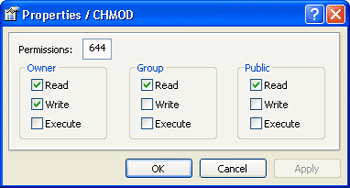 CHMOD Dialog box.
CHMOD Dialog box.



