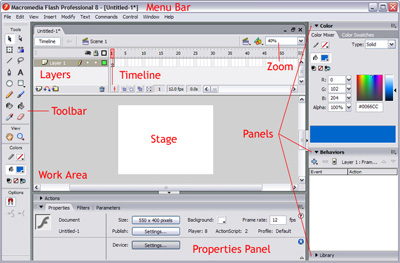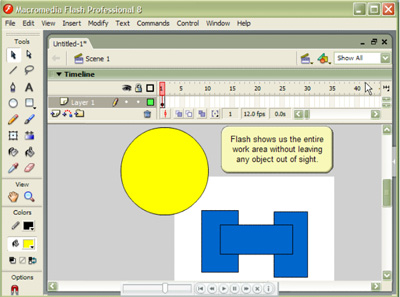Flash 8 Environment
Flash 8 Interface
Flash 8 counts with the most handy and intuitive environment or working interface. Moreover it has an advantage because it is similar to other Macromedia programs (Dreamweaver, Freehand, Director), it makes easier to assuming Flash, and faster its management and control. We will see this after opening Flash 8 for the first time:
During the course we will work with the trial version of Flash 8. You can download this free version from here.
In the image you can see the interface, we can see it just opening the Flash program. Flash will remember your preferences and will open the program just as you left it last time when you used it.
There is a lack of some menus in this image. We will see all of them during this tutorial even if some of them do not appear in the image above, that shows only the main parts of the Flash interface. Let's see them:
Menu Bar
The Menu Bar

is aimed to make easier the access to different program features. It is similar to any other web or graphic designer program, although it has some particularities. Let's see the main Submenus you can access to:
File: It allows creating, opening and saving archives… Import has exceptional power; it inserts to the current movie nearly all types of archives (sounds, videos, images and even Flash movies) or the Publication Settings option from which you can modify the characteristics of the publications. It also enables to configure the printing pages, print them, etc…
Edit: It is a classic menu that allows you to Cut, Copy, Paste… objects or as well images or frames; it also allows you to customize some of the most common options of the program.
View: Apart from, typical Zooms, it allows you to move the frames and scenes. It also includes the possibility to create a grid and some guides. These ones can be selected from submenu Grid and Guides from where you can configure its options.
Insert: It permits you to insert objects into the movie, as well as new frames, layers, actions, scenes…
Modify: The option Transform permits one to modify the graphics existing in the movie, and the option Draw Bitmap allows to modify current graphics in vector maps (this theme will be studied further). Other options allows you to modify characteristics of the animation elements Smooth, Optimize or of the same movie (Layer, Scene…).
Text: Its contents affect the edition of text. It will be further handled in more details
Commands: Allows administrating the Commands (group of saved sentences that allows to emulate what user can introduce to the edition environment) that we had saved in our animation, to obtain other news from the Macromedia page or execute what we already have.
Control: From here you modify the properties of the movie reproduction Play, Rewind, Test Movie ....
Window: In addition to the classical options of distributing the windows, this menu includes shortcuts to ALL the Panels.
Help: From here we can access to all the help that Macromedia offers to us, from the current manual up to the Action Script, going through tutorials, guided lections etc…
Timeline
The Timeline represents a simple mode of visualization. It consists of two parts:
1. The Frames that are limited by vertical lines (forming rectangles)
2. The Numbers of frames that allow us to know the assigned number of each frame, its duration and when it will appear in the movie.
Moreover, there are some tools on the bottom to work with Onion paper and its information about the Number of current frame (1 in the image), the frame Speed (12.0 in the image) and the Time of the movie (0.0 in the image).

On the definition level, the Timeline represents the succession of frames in the Time. The Flash movie will not be only the frames that appear on the Timeline one after another in the order established by the same Timeline.
In order to know more about the Timeline and the different types of frames that exist visit our Advanced Page.
The Layers
The concept of the Layer is basic to manage Flash efficiently. Because of its importance we will dedicate an entire unit to it. Even so, let's see a great characteristics of the layers.
A Layer could be defined as one independent movie of only one level. That is to say, one layer contains its own Timeline (with endless frames)
The objects that are at one Layer share a frame and due to this fact they can "get mixed up" among themselves. Frequently it could be interesting, but other times it is convenient to separate the objects in order that they do not interfere among them. For this, we will create as many layers as necessary. Furthermore the use of many layers gives place to a good-ordered movie and of easy use (for example, it is convenient to fix the sounds at one independent layer called "Sounds"). We will see the advantages and disadvantages of using layers in the Unit 8.
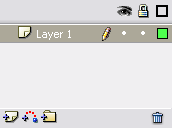
The Working Area
The Working Area consists of numerous parts, let's see them:
The most important part is the Stage, we will draw and fix different elements of our movie. The Stage has very important properties, due to the fact that they coincide with Document Properties, in order to access them, right-click on anywhere on the Stage with no objects and then on Document Properties:
Add metadata to your files so they can be indexed in the search engines. For this fill the Title and Description fields.
Dimensions: They fix the size of the movie. The smallest size is of 1 x 1 px (pixels) and the biggest one is of 2880 x 2880 px.
Match: It causes the coincidence of the movie with the selected size
Background Color: The color selected here will be the one of the entire movie.
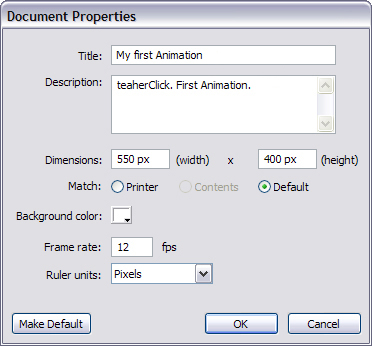
The Views or Zooms
The Zoom Tool

Zooms Panel: It is a set of direct accesses to the View's submenus. They are very useful and help to accelerate the work when they are used correctly.
The Zoom efect consists in moving the "view" near ot further away from a fixed place. In fact, you only make larger or smaller the object size, so that it seems that we've approached or moved away from it.
It is very useful to see more precisely some of the points of an animation (mainly graphics) and to be able to fix some parts that are not visible from a distant point of view. By the way it turns out useful to see the animation from a distance to have a global vision of it. Let's see how Flash works with Zooms.
Zoom Panel
You can access to all the Zooms funcions from the Menu View. In any case, Flash includes a fast accessible submenu to these comands. Let's see what they consist in
Show Frame: It shows the contents of the global current Frames. The frame size is extended up to fill an entire Work Area. If there are objects outside the Work Area, you will not see them.
Show All: It shows all the movie objects inside the Work Area, adapting the frame size to the necessary space for them to fit in. In case that all the objects are situated on the left frame side, the right one will not be visible.
As we can see, both of the selections are useful, but they have its disadvantages. In order to give us a total freedom, Flash allows us to select the Stage size.
25%, 50% ...: It shows the frame with the size that we put in % , where 100% is the referent size, its original size.
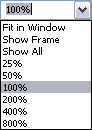
The Panels
The Panels are command sets grouped according their function (for example, all that makes references to the actions, will be in the "Actions" Panel). It's mission is to simplify and facilitate the commands use.
All of them will be studied deeply during the course. Even so, we'll name them and summarize the functions of most of them.
Align Panel: It places the objects like we indicate to it. It is very useful.
Color Mixer Panel: Using this panel we'll create the colors that we like more.
Color Swatches Panel: It allows us to select a color quickly and graphically. (Including our creations).
Info Panel: It shows the size and the coordinates of the selected objects, with the possibility of modification. It is very useful for exact alignments.
Scene Panel: It modifies the attributes of the scenes that we use.
A Scene is only a portion of the Timeline, including everything (layers, frames...).
Its main aim is to ORGANIZE the movie, so that the parts with no connection could be one after another (following in the Timeline). This way, if we divide the movie in 3 scenes, we will get 3 timelines, 3 groups of layers and 3 groups of frames, that we will see and edit apparently in 3 different movies.
We must not forget that in spite of being apparently 3 different movie, they have the same Timeline and after the end of the first will begin the second and so on...
The Scenes can be added, deleted, edited...from the Menu Scene that you can access from Window >> Other Panels >> Scene
Transform Panel: It scales, shrinks, rotates... the selected objects
Actions Panel: It is very helpful when you use Action Script and associate actions to our movie.
Behaviors Panel: They allow one to assign to certain objects a series of characteristics (behaviors) that later could be stored to be applied to other objects fastly and efficiently.
Components Panel: It allows us to access to the already constructed and ready to be used Components that Flash provides. The components are "intelligent" objects with characteristic properties and many utilities (calendars, scrolls etc...)
Strings Panel: Flash 8 contributes multi-language base to our movie through this panel.
Help Panel: Macromedia gives us help and accessible advises from this panel.
Properties Panel: With no doubt it is the most used panel and the most important. It shows us the properties of the object selected at this moment: border, background color, line type, characters size, typography, objects properties (if there are interpolations...), coordinates, size etc... It is fundamental, you must never forget about it.
Movies Explorer Panel: It allows us to access to all the movie contents easily and quickly.
Copyright © . All Rights Reserved