How to Use the Onion Skin
1. Create a new document in Macromedia Flash 8.
2. Go to "Insert - New symbol"(Ctrl-F8) to create a new symbol.
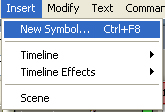
3. In the new pop up window type "Animation" in the name field and make sure to select "Movie clip" as type.
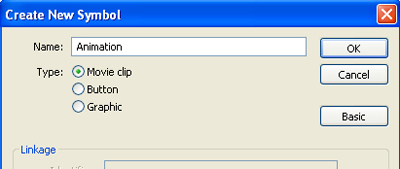
4. In the first frame of layer 1 just draw a random drawing. This is what we're going to animate.
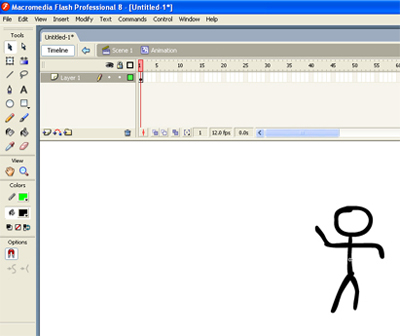
5. Insert a new frame in Layer 1 (F6).
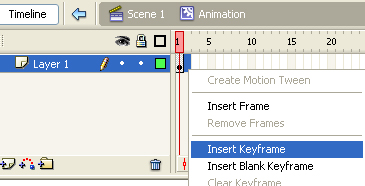
6. Turn on onion skin.
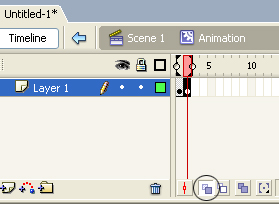
7. If you try to change the drawing you can see the traces of the last frame to help you animate.
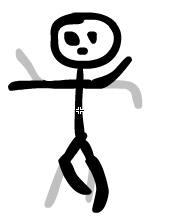
8. You can drag this marker to select how many frames you want to see in onion skin mode.
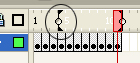
You can tweak the onion skin settings at the bottom of the timeline tab. The first icon toggles onion skin on or off. The second will set onion skin outlines only. If you set the third one you will be able to edit all frames you have selected at once.
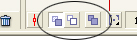
The fourth option down there gives a few choices when selected. What this does is just to set the number of frames to "onion skin" to either the last 2, 5 or all.
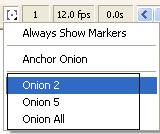
That's basically onion skin in Flash 8.
Copyright © . All Rights Reserved