Learn How To Use Flash Bone Tool
Flash is the mother of all animation software. Flash offers some pretty neat features to help animators make better animation. One of these features is the "Bone Tool". With Bone Tool, animators can insert virtual bones in their drawings and rotate these bones to rotate the drawing that they are bound to. This tool is perfect for animating characters with legs and arms but it can also be used to animate various other things. In this tutorial I will show you how to use the bone tool.
Some useful Flash resources:
- Adobe Flash Professional CS6 Digital Classroom
- Adobe Flash Professional CC: A Tutorial Approach
- Flash Builder 4 and Flex 4 Bible
- Flash CS4 For Dummies
Subscribe to our newsletter and get useful tutorials and huge bundles with design freebies once in two weeks:
Let's begin by creating a new ActionScript 3.0 document in Flash. I use the rectangle tool to create a simple rectangle on the stage.
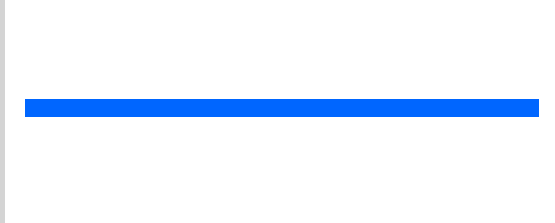
Now select the bone icon from the tools or press the keyboard shortcut "M" to access the bone tool. You will see your cursor change to a bone icon. Now click and drag on your drawing to create a bone. I click on one end of the rectangle and drag to the middle to create a bone.
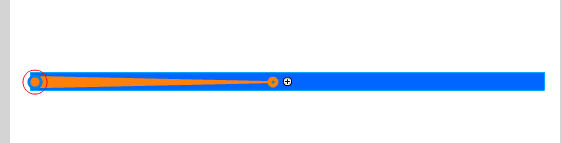
To create additional bones, click on a pivot point in a bone and drag to some other point in the drawing.
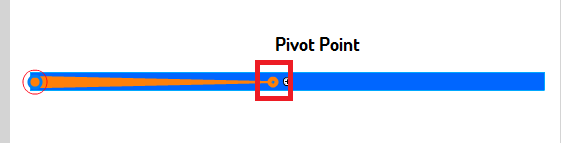
I have created another bone from middle of the rectangle to its other end.

Now to move the bones, press "V" to access the cursor then click on any pivot point in the drawing and click and drag the pivot to move the whole bone. I have clicked on the right most pivot in my drawing and dragged it downwards to get the following shape.
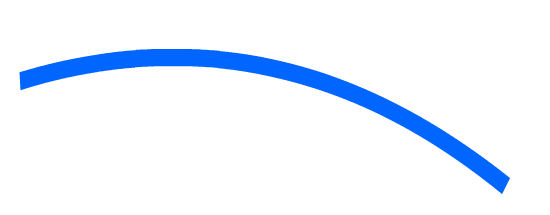
In order to fully leverage the power of the bone tool, you have to learn to animate using this tool. Flash has made animating with the bone tool as easy as you can imagine. Notice the timeline after creating the bone structure. You will see an armature layer. This layer is used to animate using the bones.

To animate using the armature layer, press F6 on any other frame in the timeline to create a new frame and move the bones to a new place. The frames in between will be automatically animated.
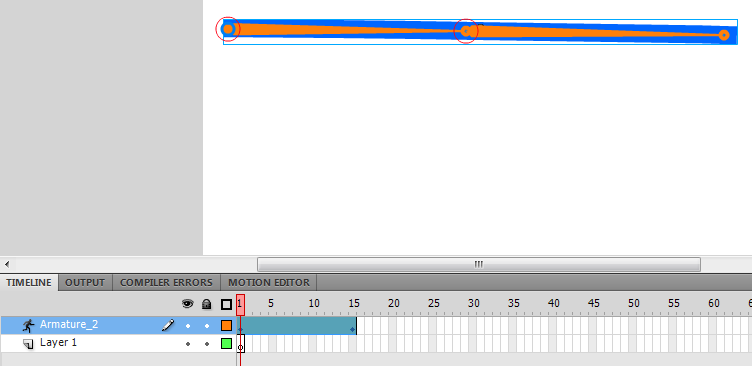
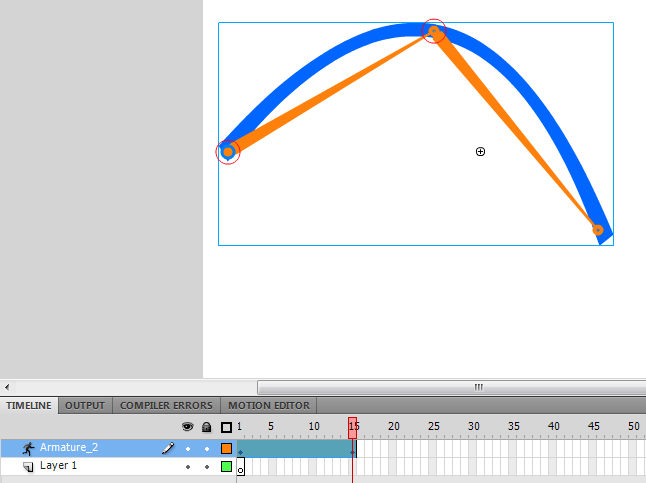
You can press ctrl+ENTER to test the move and see the motion in action. Using the same method, you can use as many frames on the armature layer as you want, the frames in between will be animated automatically and the end result would be a smooth animation with natural motion.
After a little practice you will become an expert using bones. Just keep your eyes open and look for potential places in your animation where using bones would help you.
Copyright © . All Rights Reserved