Create a 3D Twitter Icon
1. Create a new project with a resolution of 1280 x 1024 pixels and Fill #EBEBEB Color like as below
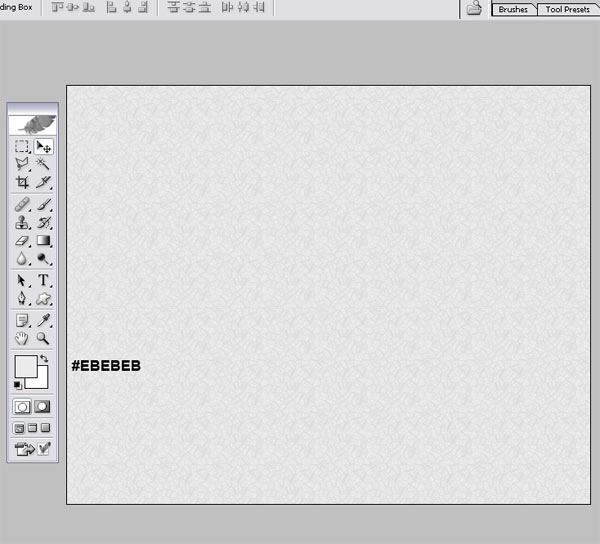
2. Now select Pen tool (P) for make a shape And Fill #0A486F Color like as below
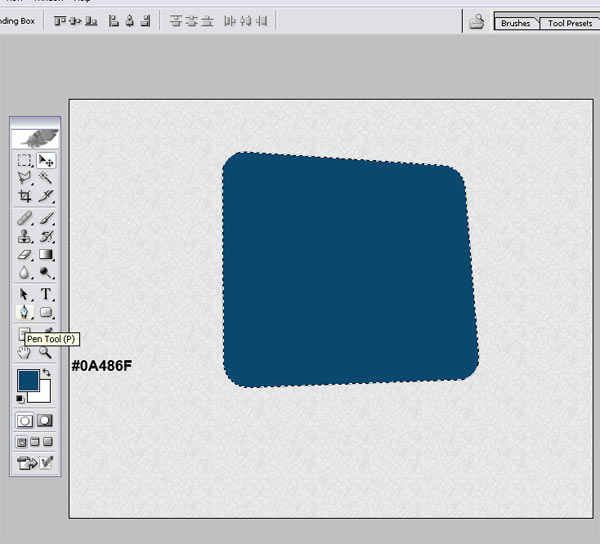
3. Now select Pen tool (P) for make a shape And Fill #0A486F Color like as below
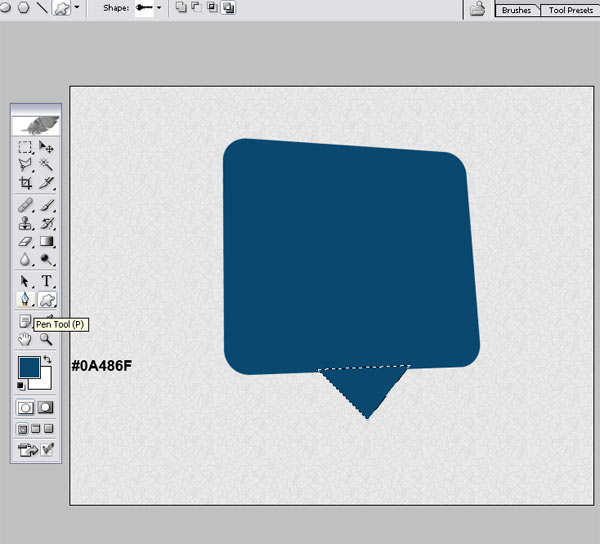
4. Now select Pen tool (P) for make a shape And Fill #031F36 Color like as below
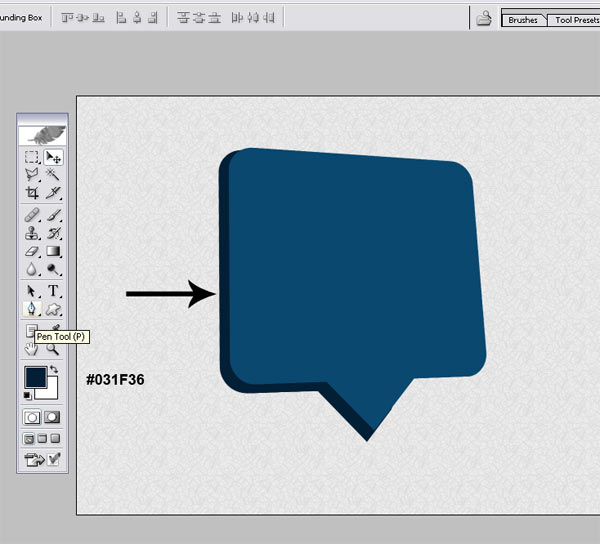
5. Open layer style and click and select Gradient Overlay and set the Gradient Overlay like as below
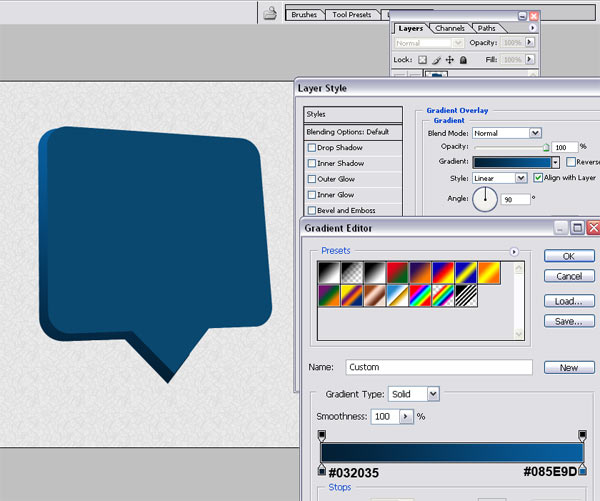
6. Open layer style and click and select Gradient Overlay and set the Gradient Overlay like as below
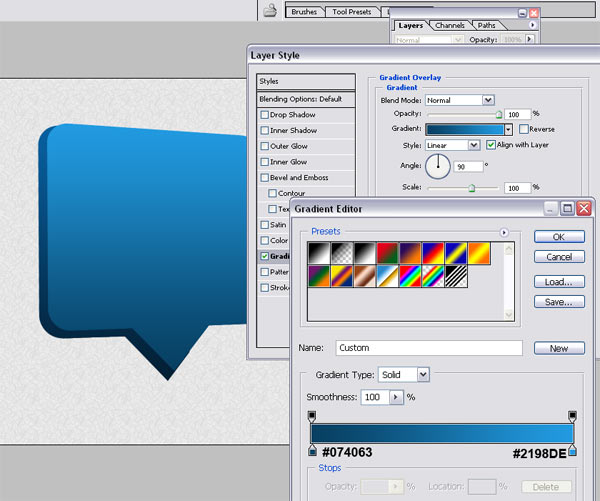
7. Now select Pen tool (P) for make Twitter Bird shape like as below
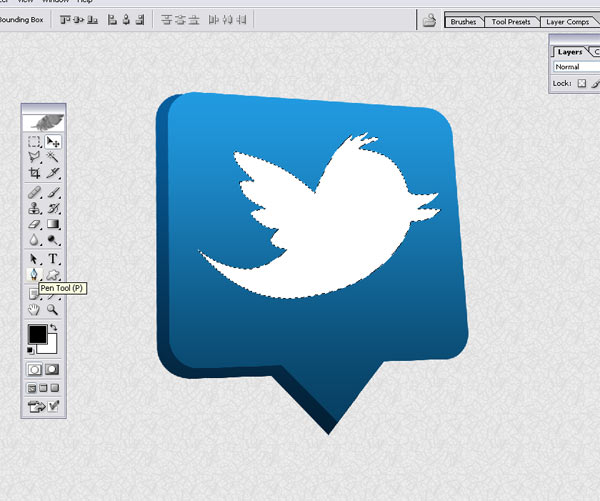
I hope you've enjoyed this tutorial and I hope these techniques have inspired some new thoughts and ideas for your next design.

Copyright © . All Rights Reserved