How to Create Record Disc Wallpaper

1.Select a Vinyl Record Disc (png) from Google images

2. Create a new project with a resolution of 1280 x 1024 pixels And Fill #ACACAC Color like as below
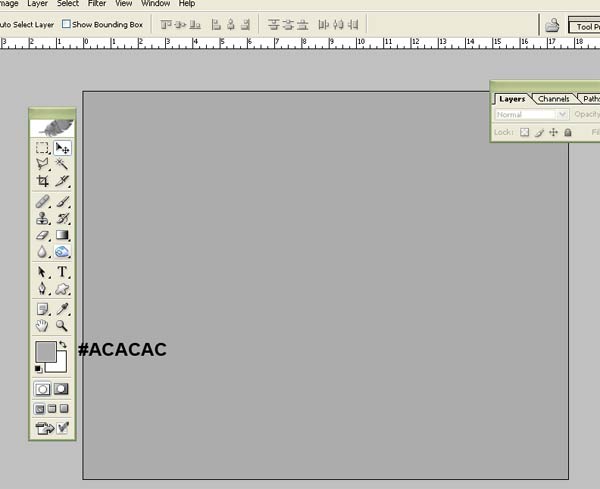
3. Now Select the Rounded Rectangle Tool (U) and make shape like as below
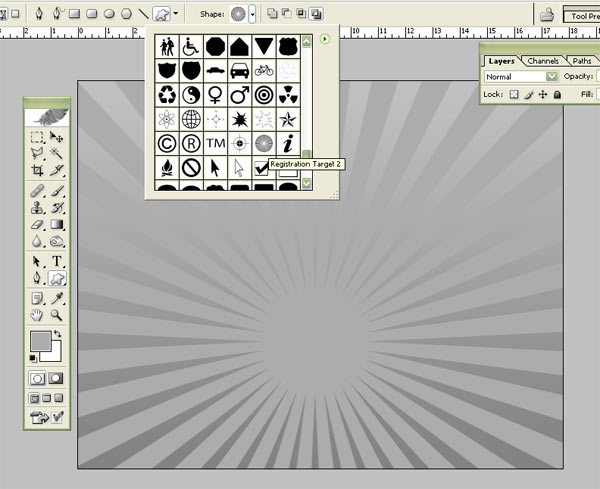
4. Now Select Brush Tool (B) Then Select a Brush and apply like as Below
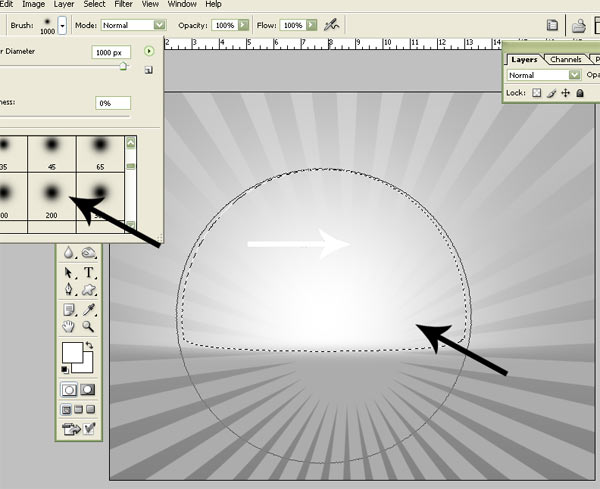
5. Now Select a Vinyl Record Disc for cutting

6. Now select the Rectangular Marquee tool (M) and cut the shape like as below
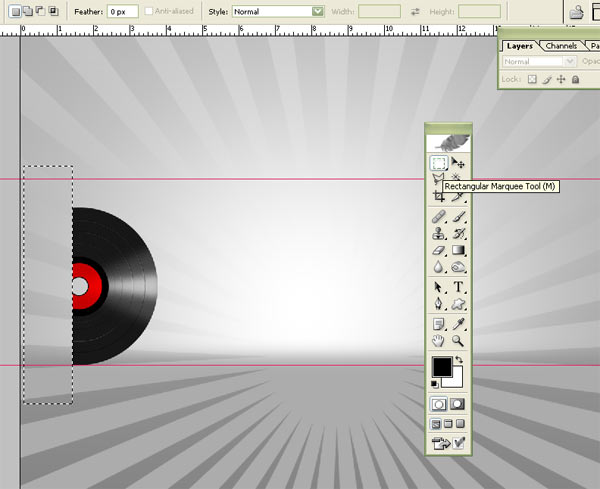
7. Now again select a Vinyl Record Disc for cut then select the Rectangular Marquee tool (M) and cut the shape like as below
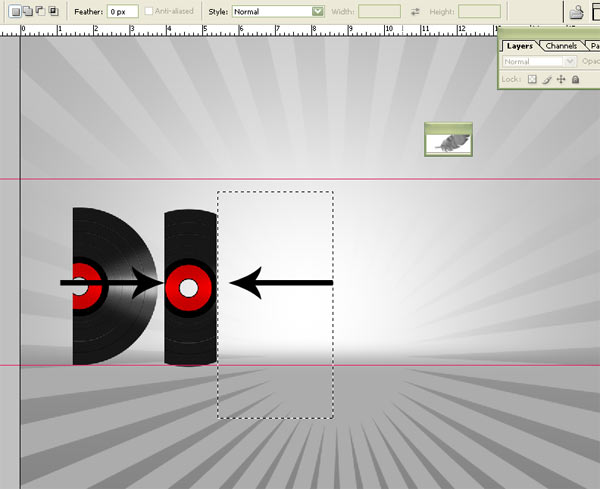
8. Now again select a Vinyl Record Disc for cut then select Pen tool (P) for cut and cut the shape like as below
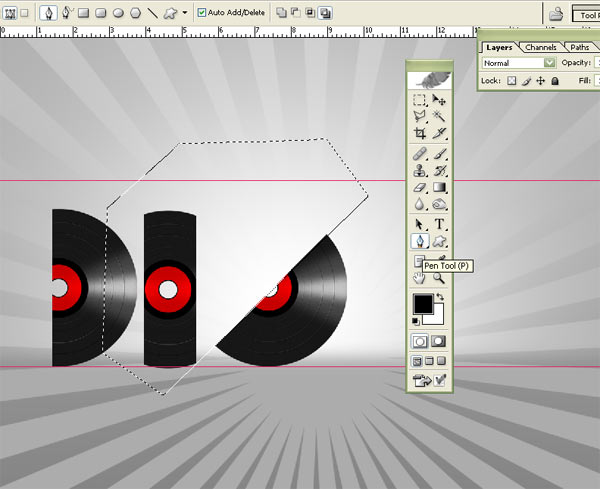
9. Now again select a Vinyl Record Disc for cut then select Pen tool (P) for cut and cut the shape like as below
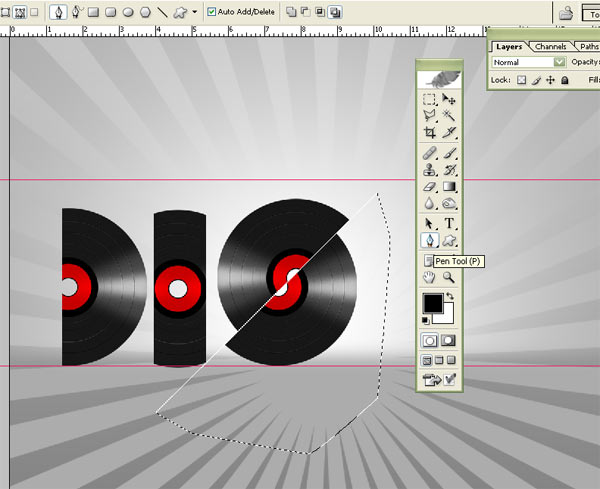
10. Now again select a Vinyl Record Disc for cut then select the Rectangular Marquee tool (M) and cut the shape like as below
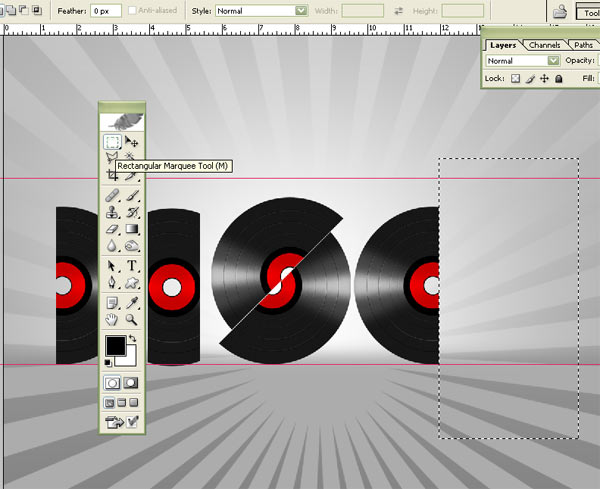
11. Now simply set a Vinyl Record Disc in end like as below
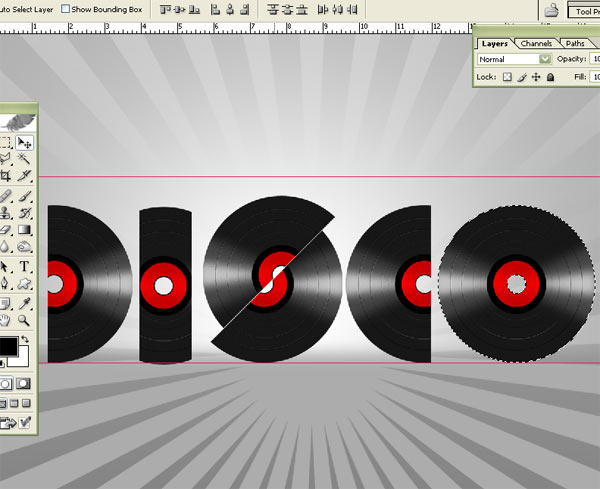
12. Now Create a new layer with Rectangular Marquee tool (M) and apply Feather (Ctrl+Alt+D) with Radius 4 Pixels like as below
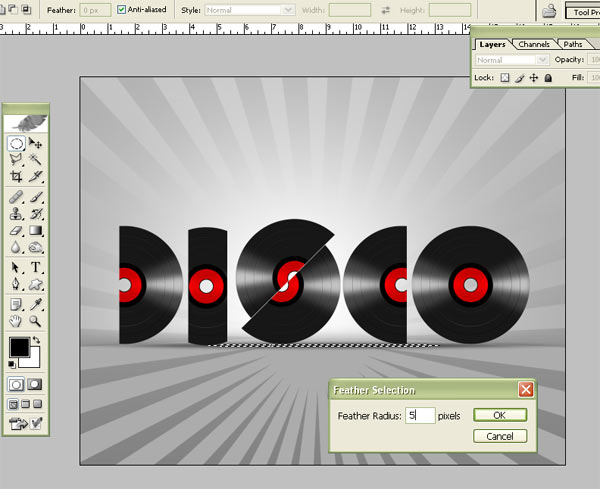
I hope you've enjoyed this tutorial and I hope these techniques have inspired some new thoughts and ideas for your next design.
Copyright © . All Rights Reserved