Make Most Realistic Flag in Photoshop
Step 1
take some picture of flag made in vectors.

Subscribe to our newsletter and get useful tutorials and huge bundles with design freebies once in two weeks:
Step 2
Second picture is picture of some fine silk. Make sure that the both picture be same size.

Step 3
Select second picture and use desaturate. Image>Adjustments>Desaturate.
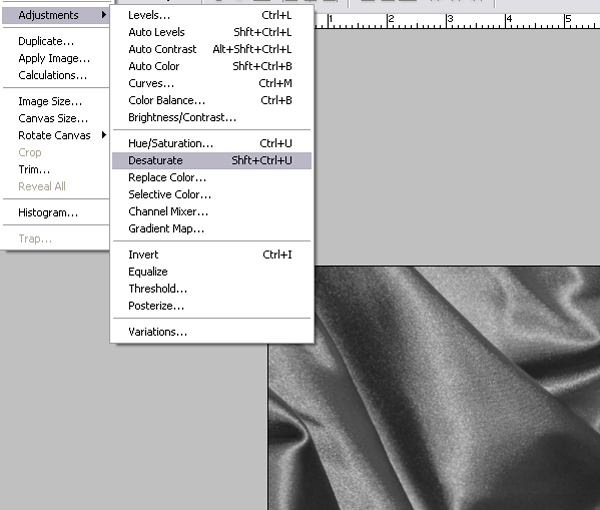
Step 4
Then go to Filter>Gaussian Blur and select Radius number depending of the document size.
This is import to lose sharpen if you have in image.
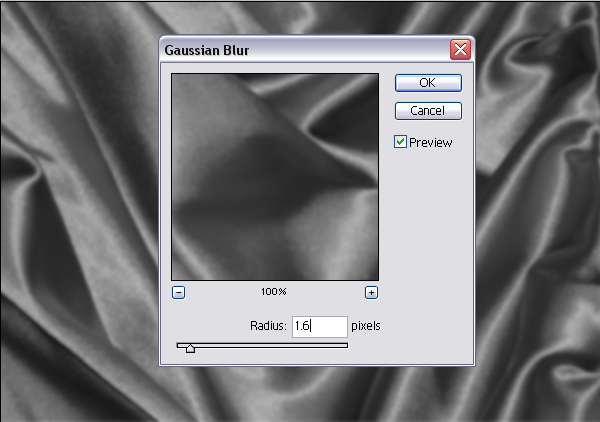
Step 5
Save image as PSD file. We save as SILK.
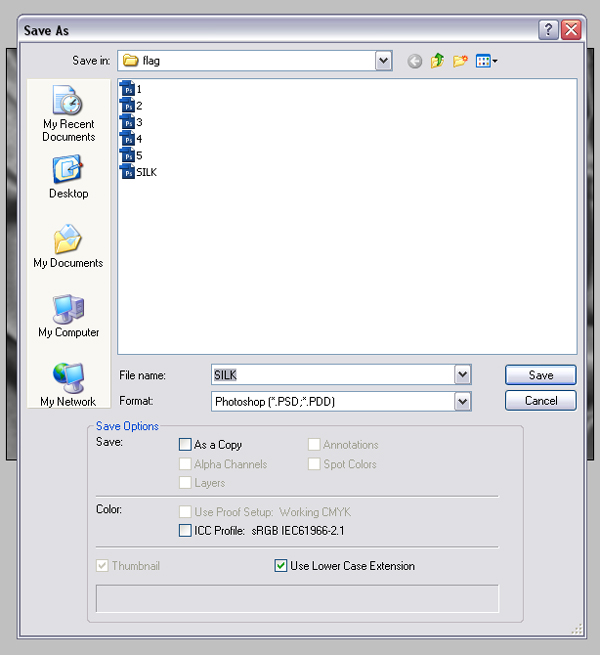
Step 6
Go back to first picture.
Go to Filter>Distort>Displace.
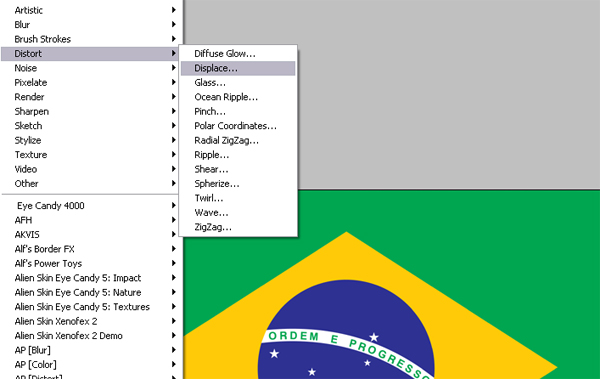
Step 7
Select this option as in picture. Press ok.

Step 8
When press OK program ask you to select picture. Select picture as SILK. then pree Open.
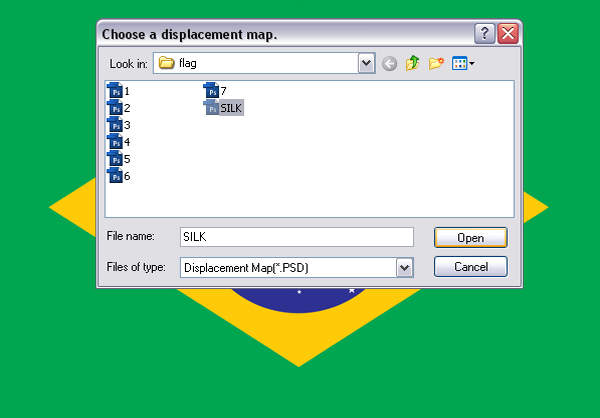
Step 9
This is effect you get.

Step 10
now take open allready open document off silk and move him as layer in the document of flag.

Step 11
Center him. You now see whay is import to documents be of same sizes.

Step 12
Now just select Hard Light in Layer's and you get nice realistic flag from vector picture.
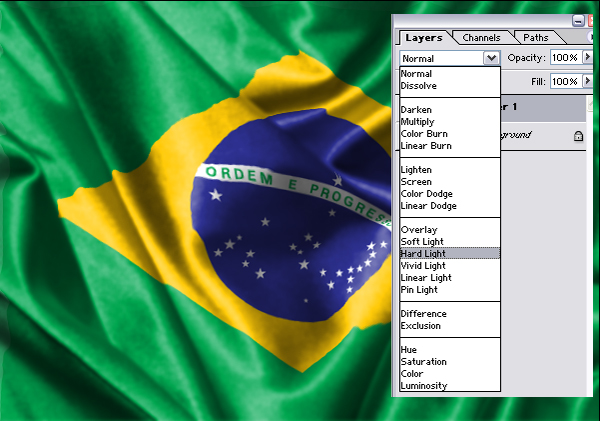
Step 13
This is one of solutions for your question how I can made the FLAG.

Copyright © . All Rights Reserved