Clown make up
Hello world!, now we are going to see how to make an awesome Clown Make Up, for any of your own photos. You can turn any regular photo into a great weird unique one just adding some make up, and create a happy or sad Clown. We are getting a sad/evil one but it's really up to you.
Step 1:
Choose the photo that you want to edit, size and quality is not really important for the result, but a nice photo is always better.

Step 2:
Select your Brush Tool

And press Shift + Ctrl + N (New Layer), now name it "Face"
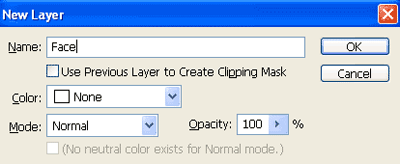
Step 3:
Alright this is probably the hardest step on the tutorial; you have to be VERY carefully now. Fill all the face skin with white color (using your Brush Tool) and once again be very very carefully with the eyes, eyebrows, mouth, etc.
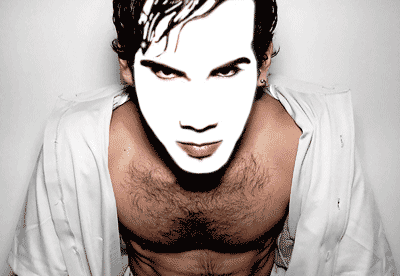
Now on the Blending Mode Menu, select "Lighten" and put 55% on the Opacity value, all of this in the "Face" layer.
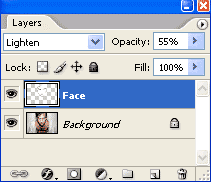
Now you got the basic make up:

Step 4:
We are going to create a new layer (Shift + Ctrl + N), and this time name your layer "Mouth".
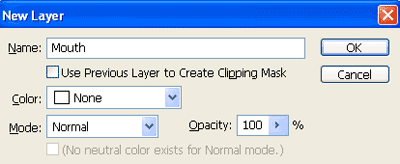
Step 5:
Once again with the Brush Tool paint the whole mouth with red color (fe0119), and be very carefully with the borders of the mouth.
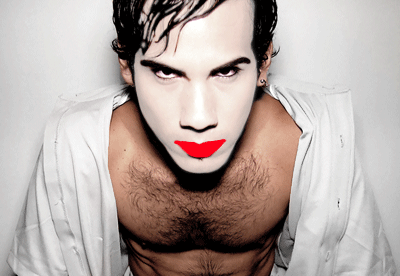
In the Blending Mode Menu select "Darken" for the "Mouth" layer.
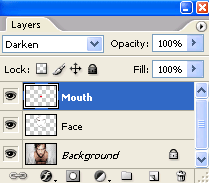
Your pic now is looking like this uh?, great!

Step 6:
Make a new layer (Shift + Ctrl + N) name it "Eyebrow".
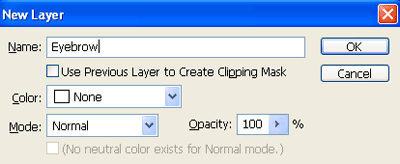
Step 7:
With the Brush Tool, fill the eyebrows and the border of the eyes to get a strong look.

We are NOT going to use any Blending Mode for this.
Step 8:
Other new layer (Shift + Ctrl + N), name it "Blush".
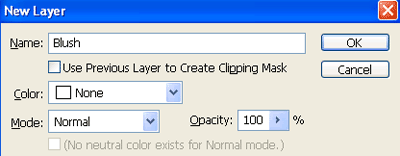
With your Brush Tool, draw two red circles, we are using 24% of Hardness.
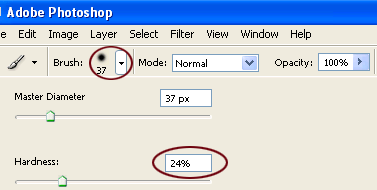
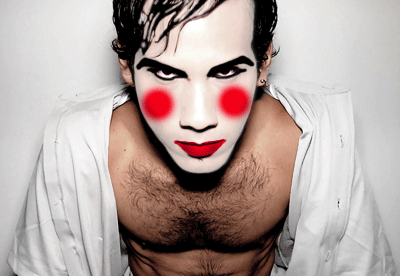
Now Double Click your "Blush" layer, and on the Layer Style select Bevel And Emboss
Bevel And Emboss Settings:
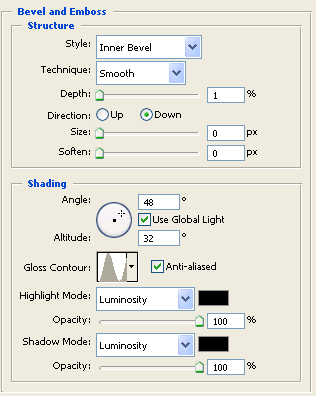
Contour:
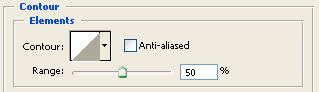
It's going to look like this:
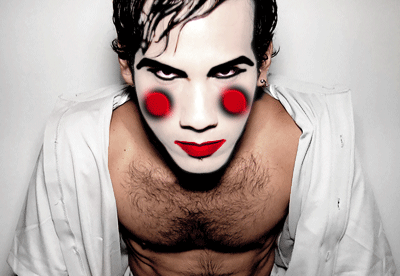
Step 9:
Other new layer, Shift + Ctrl + N, name it "X's".
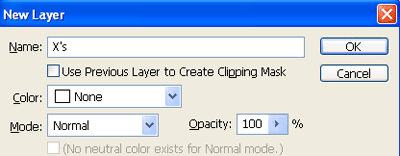
With your Brush Tool draw the two "X" with black color, be carefully to not paint the eyes.
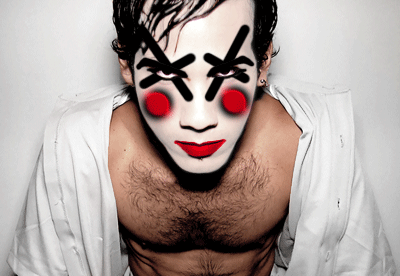
Step 10:
This is the final layer!, create a new layer (Shift + Ctrl + N) name it "Lips Contour".
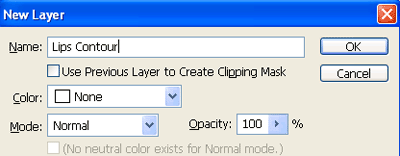
And finally paint the borders of the lips; check out our photo for the desired result.
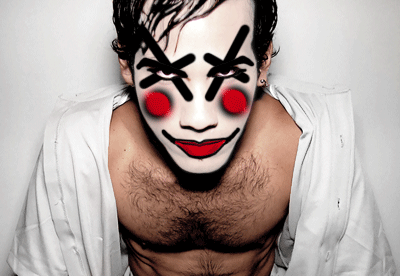
DONE!!, now the character in the photo looks like an Evil Clown, you can personalize your designs and make Happy or Sad clowns; just get creative.
Copyright © . All Rights Reserved