Realistic scars
In this article I'll show you how to make the realistic scars on your photo like in the pic.1. Do you like it? Let's begin.

Step 1.
Open your picture and create a new layer (name it "The scar"). Choose Pen Tool and draw the line like in the pic.2.

Step 2.
Choose Eraser Tool and make following:

Step 3.
Set any red colour (I used #8C0202) and choose Brush Tool (set Mode: Color, Opacity: 100% in parameters). Then press Ctrl + left button of the mouse on the layer "the scar".

Step 4.
Apply Layer > Layer Style > Outer Glow and make the following requirements:
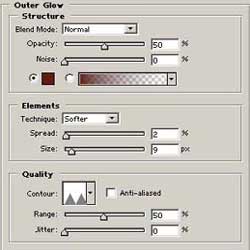
for getting "volume":

Step 5.
Choose Brush Tool again ( set Mode: Color Burn, Opacity: 10%, with the size 1 pixel) for making the scar with hems:

And that's it.
Copyright © . All Rights Reserved