Center in Photoshop
1. Create a new document (File > New). Use whatever background you desire, and image size. In my image, I used a 450x250 canvas.
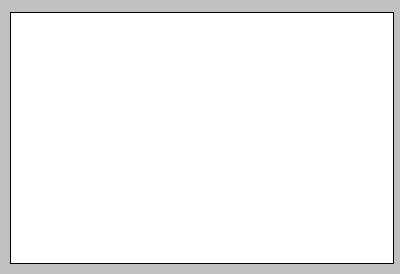
2. Paste the image you want to center in your document, or create a new layer and draw the image.
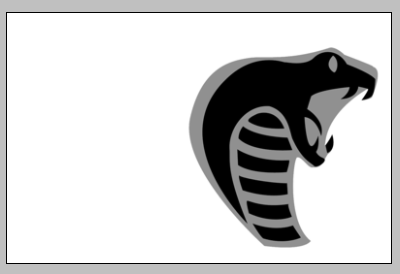
3. After you have created your image (I used the GreyCobra Logo), select the move tool out of your tool bar (Located in the top right), or simply press V.
4. Now select everything in your layer by highlighting the layer you want to center (left click the layer once), and then hitting Ctrl+A. A flashing box should come around your image. Now its time to center. Near the top of Photoshop, you should see a tool bar that looks like this:

5. Press the two buttons in that toolbar that I have highlighted in red. These will center your image vertically and horizontally.
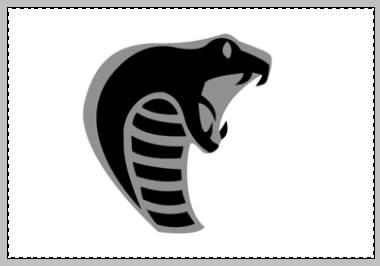
Easy as that! You now have a centered layer in your document. This will help make your works more professional looking, and its great when you need to center text in a document. You can play around with the other buttons in the align toolbar as well.
Copyright © . All Rights Reserved