Photoshop CS6 Tutorials: Create Tilt-shift photography

First download some nice skyscrapers or cityscapes and if you love nature you can download images from SXC.HU other 180+ Resource sites for Royal free site.
We used an Image of "oasis" taken from tumblr upload by the user we couldn't track them. Apologize for that, even you can take your own Photography of your surroundings.
Step: 2
Now duplicate the background image by DRAGING them to Layer palette 'NEW ICON' or [Ctrl+J].
Step: 3
For getting Tilt-shift technique we should Choose FILTER menu from the top. Select "BLUR" sub Menu, which leads to 3 different New Blur tool from the top. Now choose the Tilt....Shift blur option
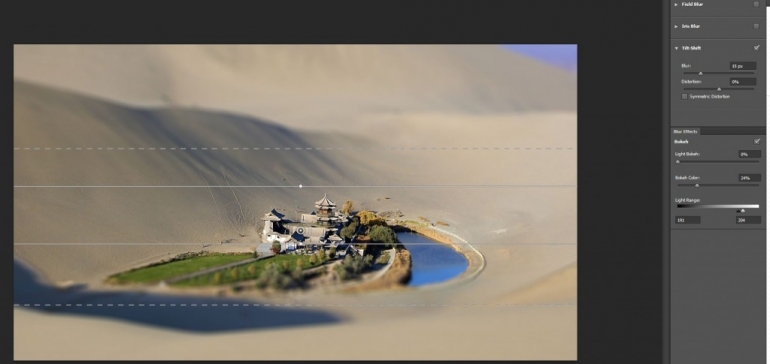
Set your own value according to your image which you use or see the above video. Drag the centre rounded slider for more or less blur option.
There will be two blur reposition grid at the top and bottom, Adjust them as per your need and click ok.

Yup you got it. Now add some colour saturation by using Levels in the Photoshop tool menu or you can use the overlay effect.
The result:
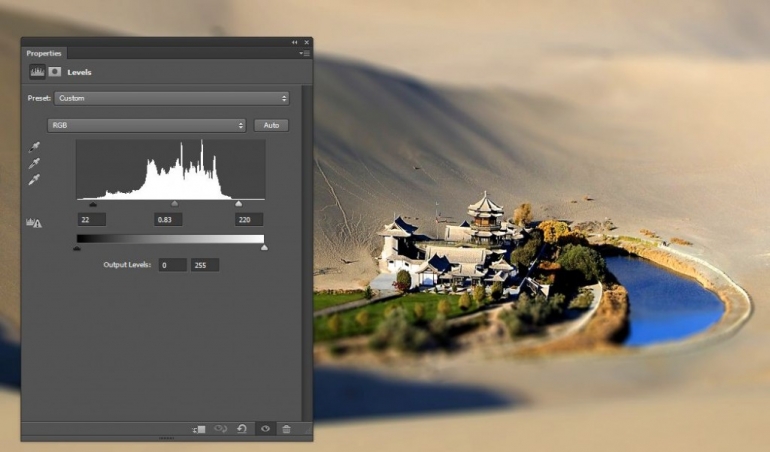
It's a quick tip and can be done within less than 2 min
Copyright © . All Rights Reserved