Turn Everything To Gold
In this article, we will take a closer look at how to create a gold coating on almost any object in Photoshop.
If you apply just a golden color to an object, the effect will not be realistic. Simply adding a golden color will not convey the structure of gold. The gold object should look like it is cast, that is, it should be cast in gold, and not just have a golden color. Therefore, we will first prepare the object, giving it the necessary structure, and then we will paint it.
As an example, we will use a photo that shows a silver teapot.

Let's get straight to business.
The first step is to cut out the object / remove the background (for example, using Magic Wand Tool).

In the Layers palette, click on the button for creating a new adjustment layer, and in the list that opens, click on the "Curves" option.

In the settings that appear, click on RGB and select Red.
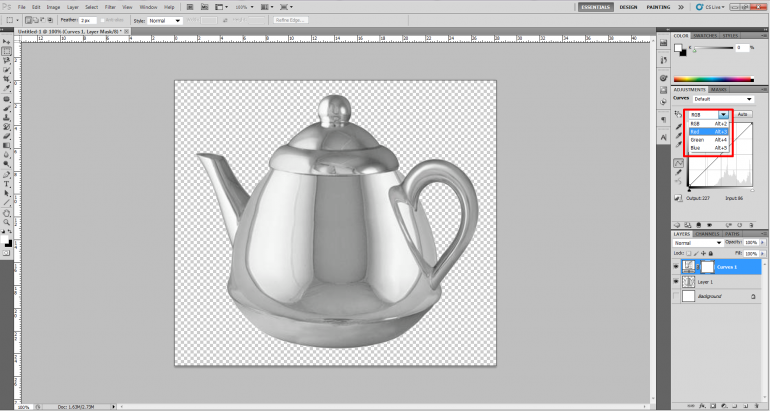
Click on the diagonal line with the left mouse button and, without releasing it, drag the point that appears to the left and up until we get about the same color as in the screenshot below. The values (type) of the curve may differ from ours - it all depends on the original image and the final vision of the result.
Do not forget to click on the anchor icon to apply the specified parameters only to the selected teapot layer.

Now change the selection to green and make similar adjustments to achieve the desired hue.

Finally, select the blue option and, having set a point on the curve, drag it down and to the right to tidy up the blue color.
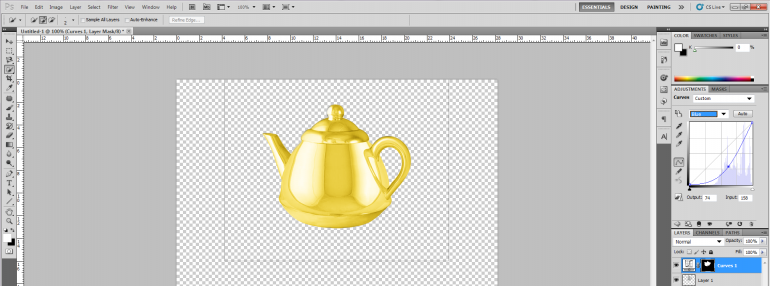
That's all. We managed to make the color gold, as we wanted. Note: To fully appreciate the results of our work, you can add some kind of background. To do this, create a new layer, place it under the teapot layer and add a background image to it.

So, we managed to "recolor" the silver teapot, making it gold. The final result largely depends on what kind of original image you have to work with and what shade you want to get in the end.
About the author
Copyright © . All Rights Reserved
