Photoshop Engraved Metal Text Effect
In today's Photoshop tutorial I'm going to show you how to create one realistic engraved metal text effect. This technique can be used in many different designs like metal name tags and other metal elements.
- Adobe Photoshop CS6 Classroom in a Book
- Photoshop CS6: Visual QuickStart Guide
- Photoshop CS6 For Dummies
- Adobe Photoshop CS6 Digital Classroom
- Photoshop CS6: The Missing Manual
- The Adobe Photoshop CS6 Book for Digital Photographers
- Adobe Master Class: Photoshop Inspiring artwork and tutorials by established and emerging artists
1. Let's begin our tutorial with creating a new 420x260 px canvas in Photoshop and fill it with #666666 gray color.
2. Create second layer above the gray layer called "scratches" and render some clouds: Filter > Render > Clouds
3. Go to Filter > Noise > Add Noise and tweak the settings to: Amount 400%, Distribution - Gaussian, Monochromatic.
4. Now go to Filter > Blur > Motion Blur and set the filter options to: Angle 0, Distance 20 - 30 pixels. Change the "scratches" layer blending option to Multiply and the Fill Opacity to 26 - 30%.
Now your metal text effect background should look something like this:
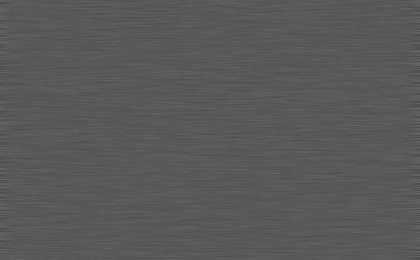
5. At this point we have to make one little thing that will help us with our text in the next steps. We will define a Custom Photoshop Pattern from our background.
7. After we create our text it's time to tweak the text layer's options. Let's start with the Inner Shadow.
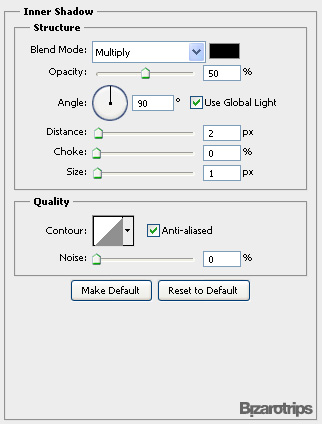
Let's add some Outer Glow to our metal text effect.
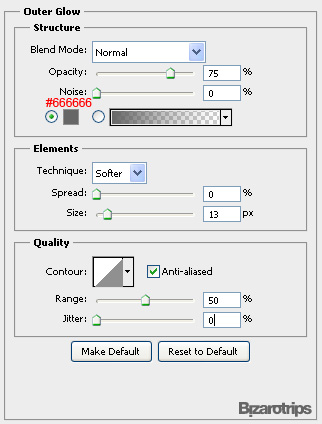
Little Color Overlay for better blending of the text and the background.
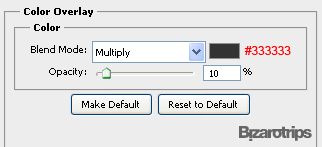
And now the Pattern Overlay. We will use our Custom defined pattern which we saved in the beginning of the Metal Text Tutorial.
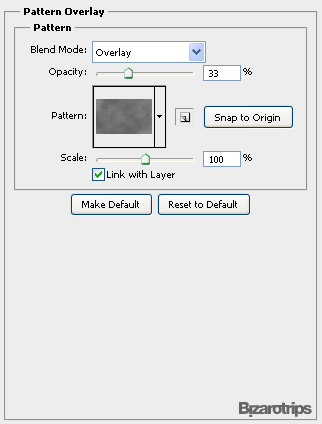
At this point our text must have to look something like this:
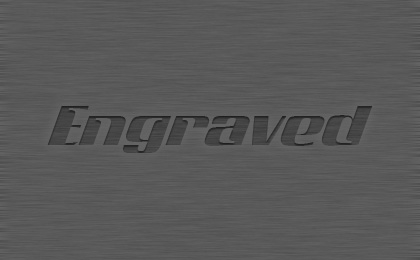
Now we'll make a final little tweak to make our text look better. Create a new layer above all other layers and name it "light". Go to Filter > Render > Clouds. Now change the "light" layer blending options to: Divide and the Fill Opacity to 20%. Now our design will look more shiny.
This will be our final result:
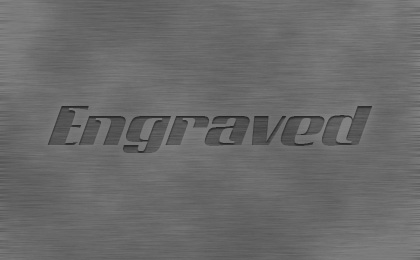
You can use this effect also for shapes and other Photoshop objects. They can combine and blend very well in one more complex arrangement like this:

How To Create A Metal Text Effect In Photoshop
Write a comment if you want me to continue the tutorial and explain how I did the above engraved metal text effect.
Copyright © . All Rights Reserved