Glass Tile Effect
Step01
Press Ctrl/Cmd + N to create a document with these settings – Resolution: 300pixels/inch, Width: 500pixels, Height: 500pixels.

Step02
Press D to set the default foreground color to black. Hold Alt + Backspace/Delete to fill in black.
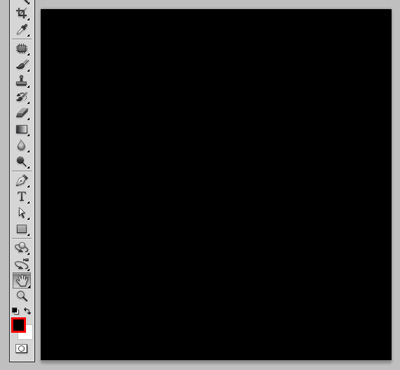
Step03
Go to Filter - Render - Difference Clouds.
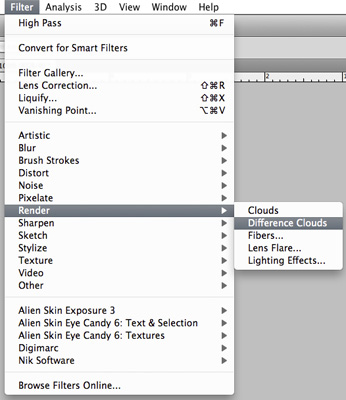
Step04
Press Ctrl/Cmd + F a few times and you will achieve similar results like this.
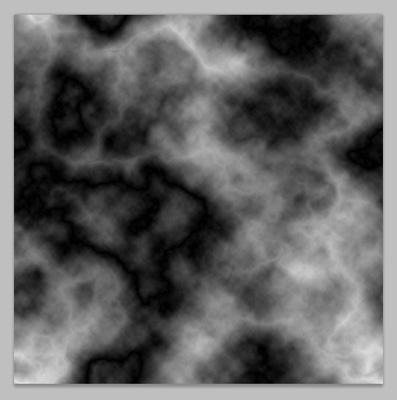
Step05
Go to Filter - Distort - Glass.
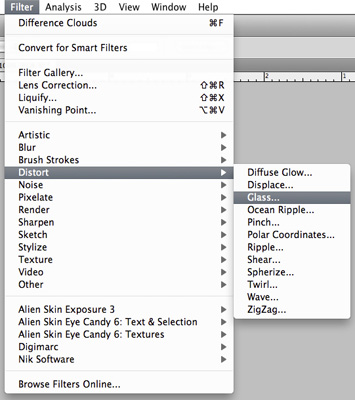
Step06
Set the glass effect amount to Distortion: 16, Smoothness: 4, Texture: Blocks, Scaling: 100%.
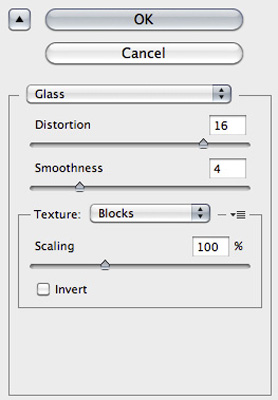
Step07
You will get an effect of the glass tiles like this.

Step08
Press Ctrl/Cmd + U to adjust the texture's color. Check Colorize and set it to Hue: 210, Saturation: 65, Lightness: 40. Over here, you can tweak the settings to suit your own personal preference.
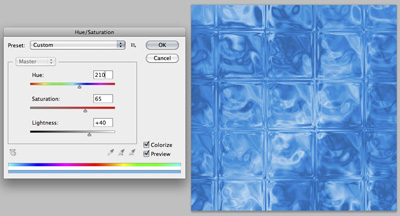
Step09
Press Ctrl/Cmd + M to adjust the Curves. This step will add overall contrast to the texture so that it's more outstanding.
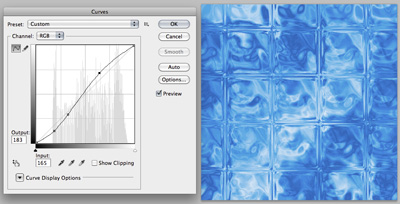
Step10
Hold Ctrl/Cmd and click on Green channel thumbnail to make the selection in the Channel Palette. After that, press Ctrl/Cmd + M to adjust the Curves again to create the depth of the texture. Press Ctrl/Cmd + D to make deselection once you are satisfied with the outcome.
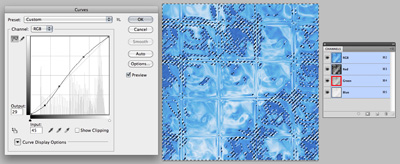
Step11
Hold Ctrl/Cmd and click on Red channel thumbnail to make the selection. Then, press Ctrl/Cmd + M to adjust the Curves and create highlight of the glass tile. Press Ctrl/Cmd + D to make deselection after done.
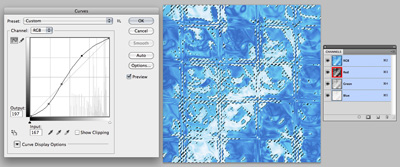
Step12
Voila! Hope you've enjoyed this simple glass tile effect tutorial.
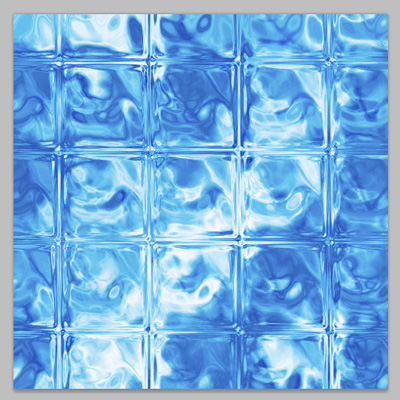
Copyright © . All Rights Reserved