Learn How to make Pencil Icon in Photoshop

Learn How To Create Pencil Icon In Photoshop! Today we will learn how to Create Pencil Icon Vector in Photoshop. We will firstly create the background , then we will work on the many layers, layer masks and other useful techniques related this tutorial.
1. Create a new project with a resolution of 1280 x 1024 pixels
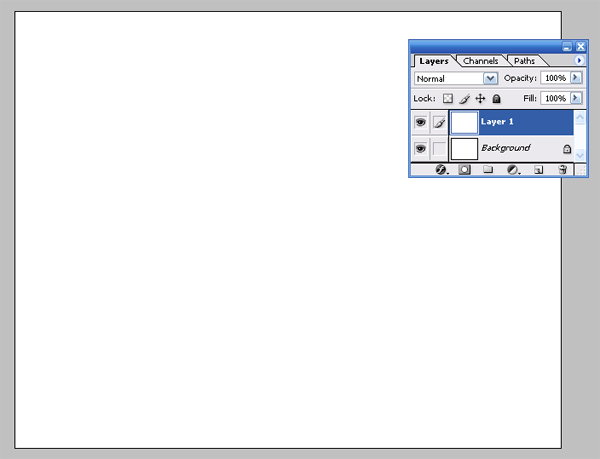
2. Now select pen tool (P) for make a shape like as below
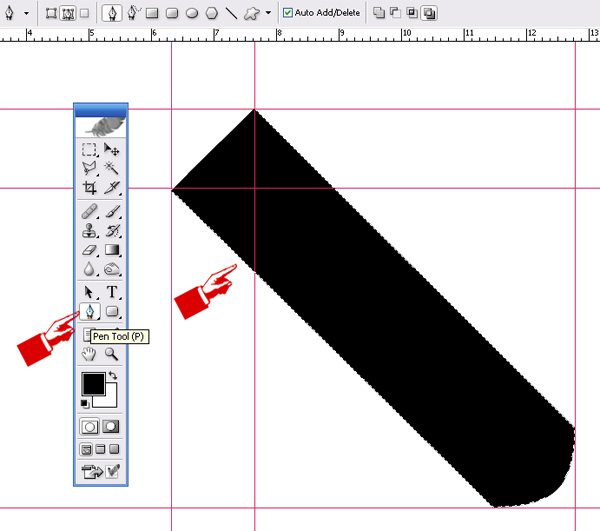
3. Now select pen tool (P) for make a shape with color #858A00 like as below
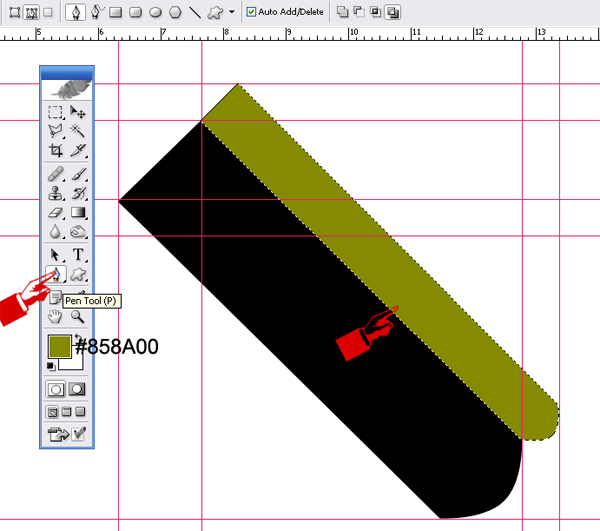
4. Now select pen tool (P) for make a shape with color #858A00 like as below
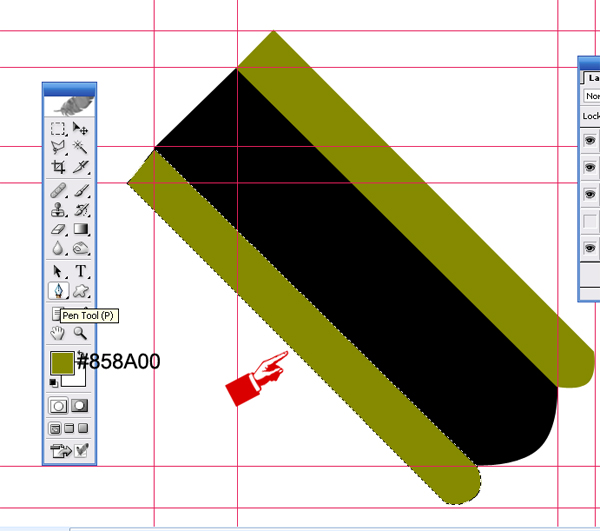
5. Now select pen tool (P) for make a shape like as below
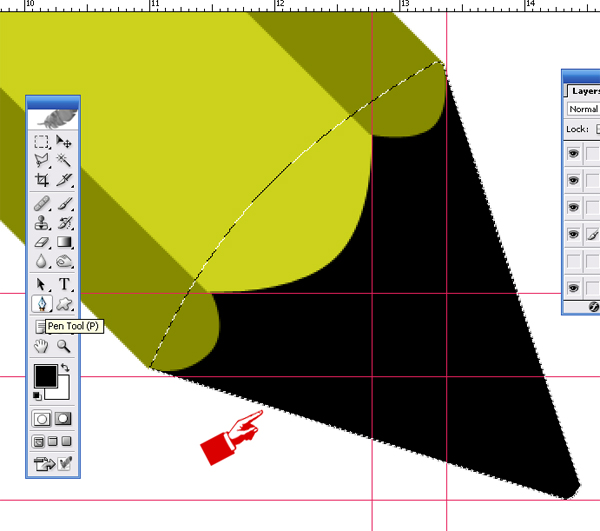
6. Open layer style and select Gradient Overlay and set the Gradient Overlay like as below

7. Now select pen tool (P) for make a shape like as below
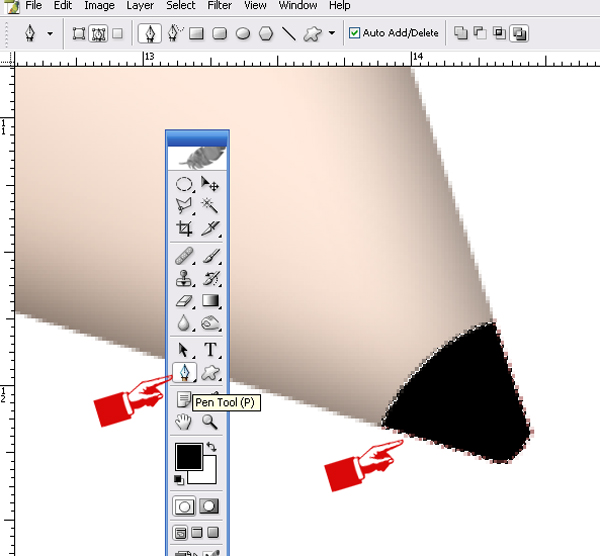
8. Now make a new layer and apply feather on it (Ctrl+Alt+D) with radius to 2 pixels like as below
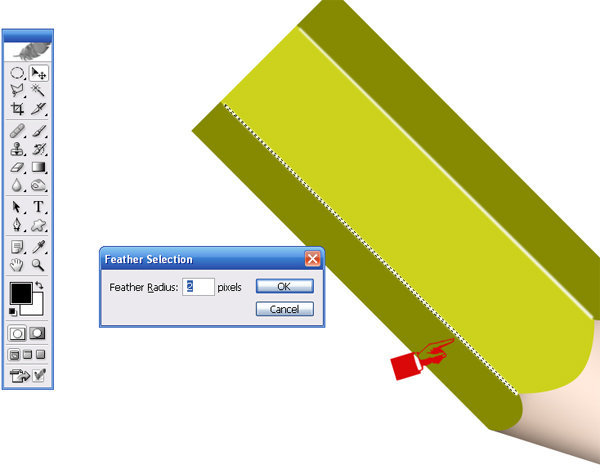
9. You will get a result like as below
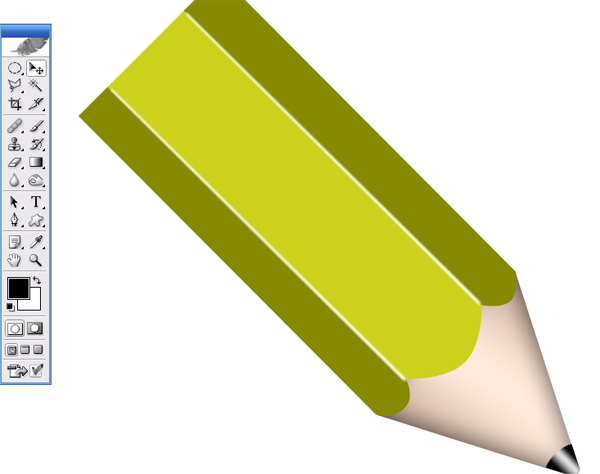
10. Now Select the Rounded Rectangle Tool (U) and make shape with radius to 4 pixels like as Below
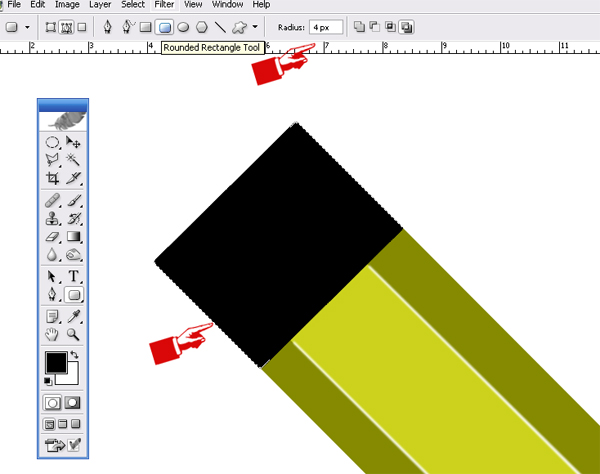
11. Open layer style and select Gradient Overlay and set the Gradient Overlay like as below
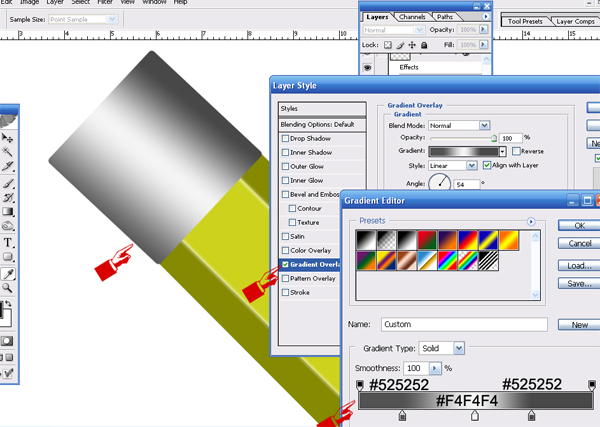
12. Now select pen tool (P) for make a shape like as below
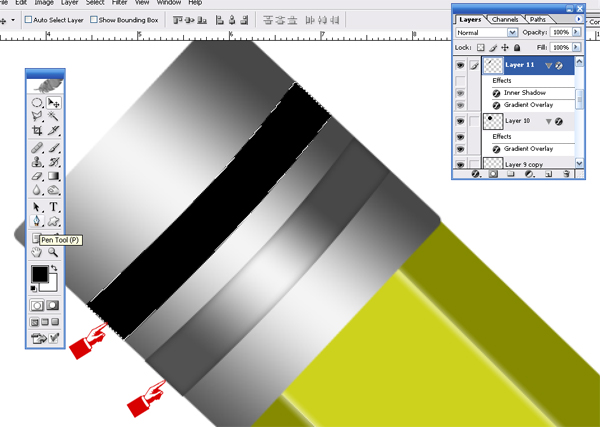
I hope you've enjoyed this tutorial and I hope these techniques have inspired some new thoughts and ideas for your next design.
About the author
Copyright © . All Rights Reserved
