Center Images in Photoshop
- Adobe Photoshop CS6 Classroom in a Book
- Photoshop CS6: Visual QuickStart Guide
- Photoshop CS6 For Dummies
- Adobe Photoshop CS6 Digital Classroom
- Photoshop CS6: The Missing Manual
- The Adobe Photoshop CS6 Book for Digital Photographers
- Adobe Master Class: Photoshop Inspiring artwork and tutorials by established and emerging artists
1. Create a new 165x165 pixel document and name it aligning-images. Now press D and then fill the document (with Black). Then create a new layer and name it 'circle'. Next, select the elliptical marquee tool, and draw a perfect circle (hold down shift to make it perfect). Then fill it with any color of your choice. Try to make sure the circle isn't centered to get the full effect from this tutorial.
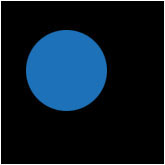
2. Now select all so the whole document is selected. With the circle layer selected click the move tool, then at the top bar you should see some buttons. Click on the align horizontal centers and the align vertical centers. Deselect, and your done! (note: I added a white border to separate the step image from the background of the webpage)
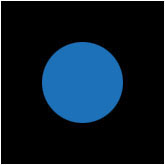
Copyright © . All Rights Reserved