Quick Angel Wings Montage
For this tutorial you are going to need a Wings Brush (unless you want to draw the wings), so we have prepared it for you, so before you start the tutorial be sure to download and install the Wings brush.
- Take a look at these cool collections of responsive WP themes:
- 15 Templates With Awesome Hero Headers
- 50 Motivating Sport WordPress Themes
- Material Style Web Templates From Web Design Library
- 15 WP Themes With Amazing Video Backgrounds
- Top 40 Off The Shelf WordPress Themes For Business
Now that you have download the Wings Brush and placed it in your chosen directory just select your Brush Tool

Then click on the down arrow on the Brush Options bar...
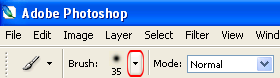
Now click the little right arrow and select the Load Brushes Option, and now just browse for your Brush on your Hard Drive.
Voila the Wings Brush is there by now.
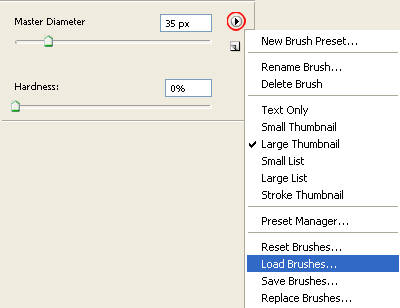
Now that you the Brush we can start.
Step 1:
Choose the photo that you want to put the wings on, size or quality is not a problem here, but try to get a nice photo. Try to get a Solid Background photo the result will be way better and more realistic.

Step 2:
Double Click on your photo layer text and Rename It "Photo"...
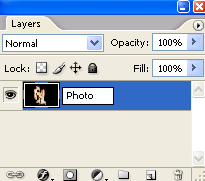
Step 3:
Now press Ctrl + Shift + N (new layer) and call it Wings.
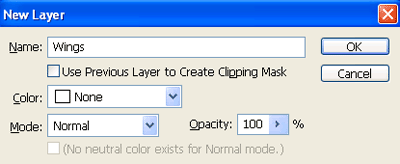
Step 4:
Now select your Brush Tool, and again go to the Brush Tool menu, now adjust the size (Master Diameter) of the wings, so it can fit on your photo.
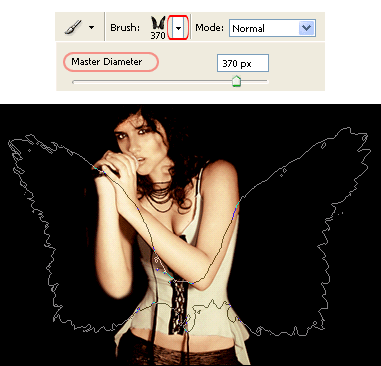
Now that you are sure of the size of the Wings, place them with the Brush Tool, your photo will look like this:

Step 5:
Select your eraser tool.

And now be very carefully to erase all the fragments of the wings that are above of the photo character, now the wings seem to be on the back of the photo.
Looking GREAT uh?

Basically the Quick Angel Wings Montage is done, but you can always tweak a little the color of the wings so it will fit on the photo colors.
Press Ctrl + B (color balance), and play a little with the settings until you get the colors just right for your type of photo, NOW it's done.

We want to thanks Deviantart.com for the AWESOME Angel wings brush.
Copyright © . All Rights Reserved