3D Gold Logo Effect in Corel Draw
Step 1
Draw circle with ellipse tool.
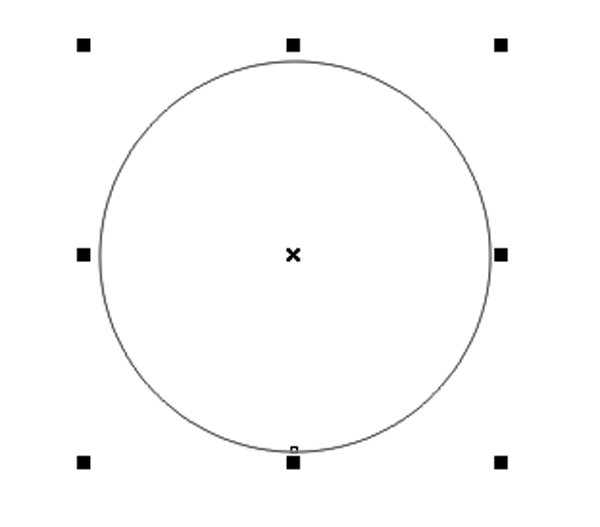
Step 2
Draw two same objects with rectangle tool (just duplicate first:ctrl+D)
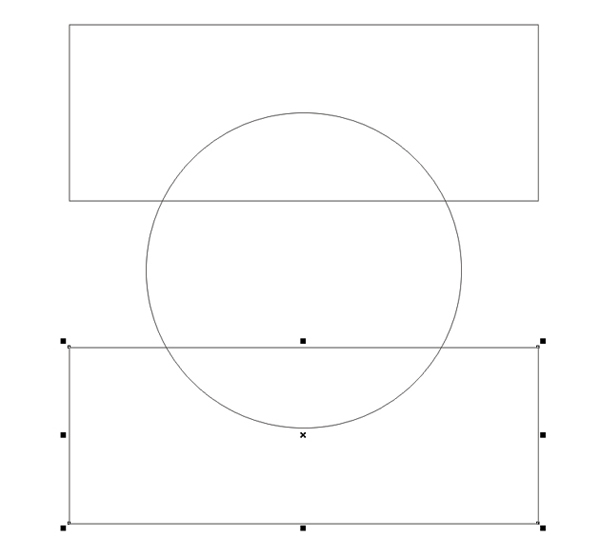
Subscribe to our newsletter and get useful tutorials and huge bundles with design freebies once in two weeks:
Step 3
Select all objects and convert to curves CTRL+Q
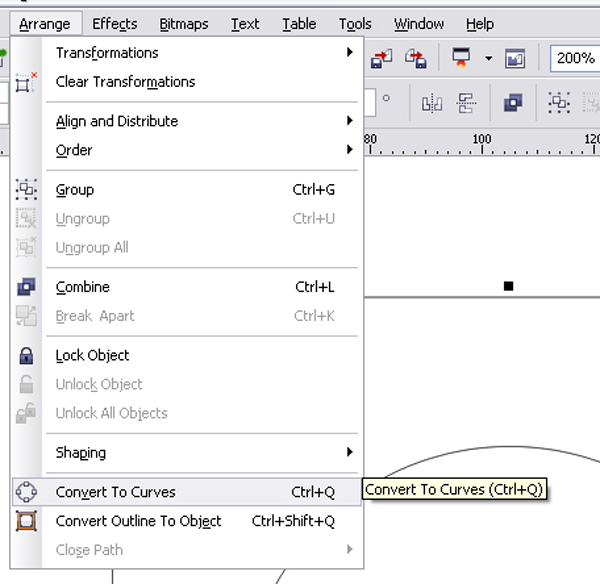
Step 4
Select all objects and in the property bar use Intersect option.
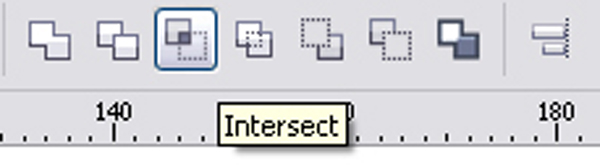
Step 5
Delete rectangle object out of circle
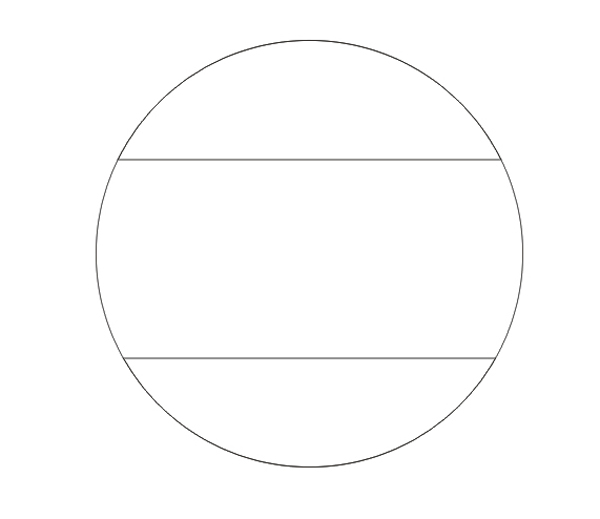
Step 6
Take Shape tool in toolbox
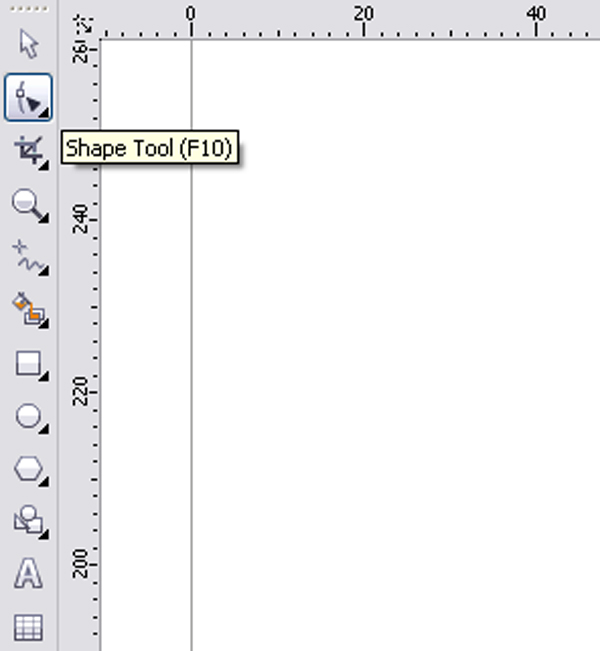
Step 7
Select one of two shape objects and use option Convert line to curve in property bar.

Step 8
With cursor double click on center of the straigh �???�??�?� line and move like in picture below
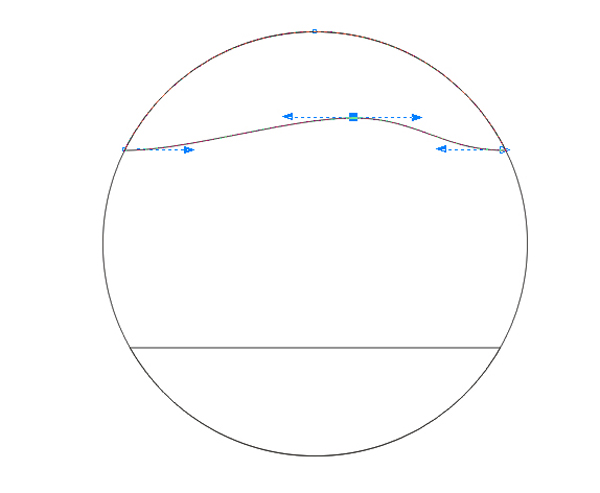
Step 9
Repeat same with second object.
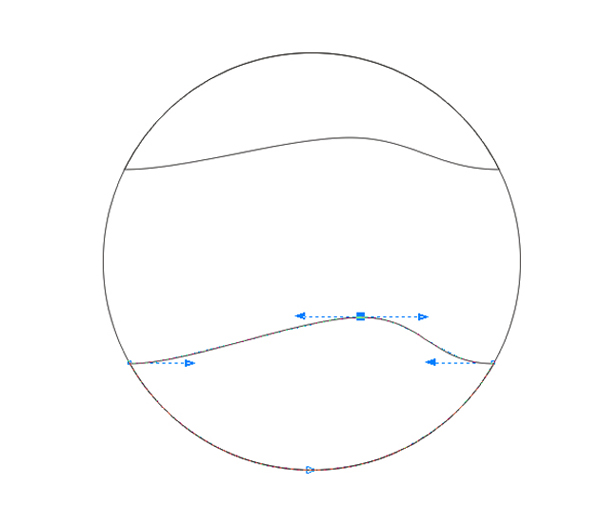
Step 10
With text tool tipe one text symbol, and put him in the center of circle. (Select circle and symbol and press C then E)
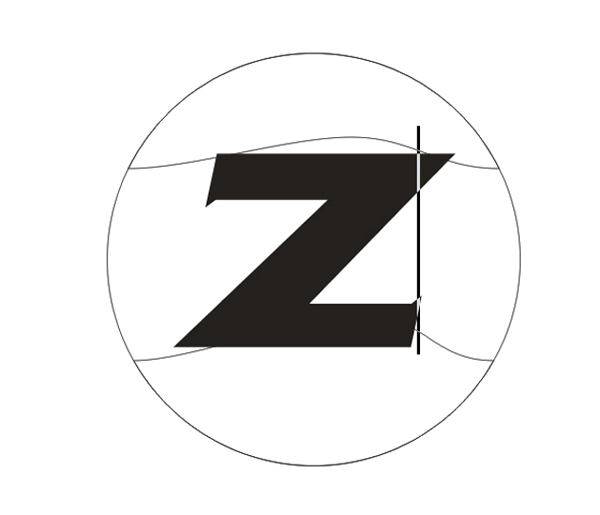
Step 11
Select two shaping objects and symbol without circle.
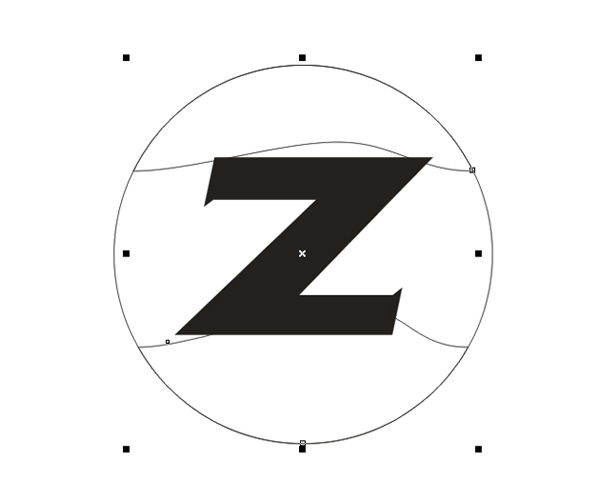
Step 12
Use Weld option in property bar.
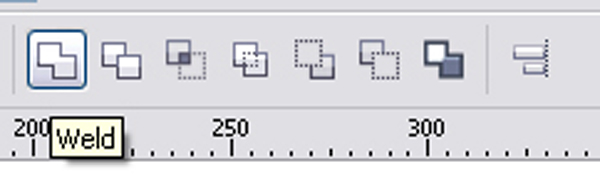
Step 13
This is effect you must get.
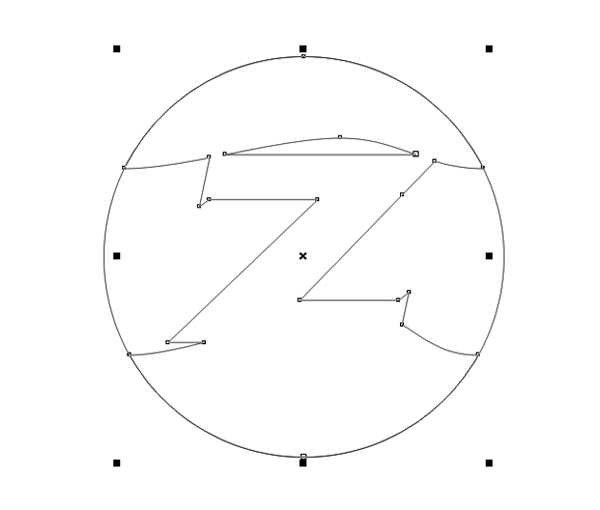
Step 14
Go in tool bar and take option fountain fill
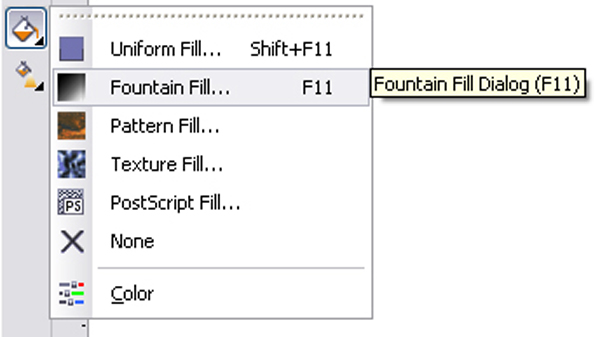
Step 15
In Fountain fill tool you have option Presets. Take Gold plated effect.
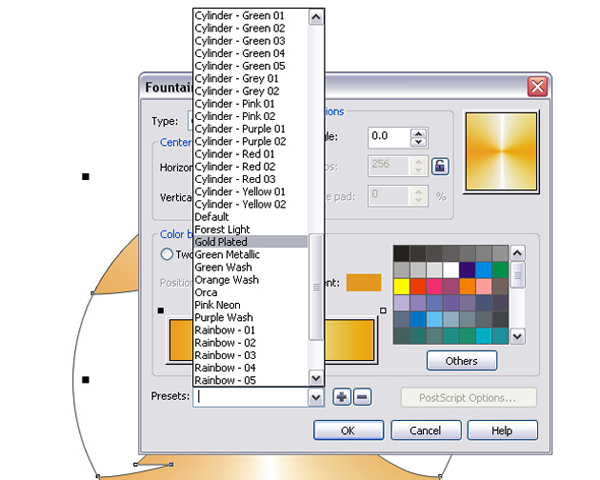
Step 16
This is gold effect you must get.

Step 17
In Tool box select Extrude tool
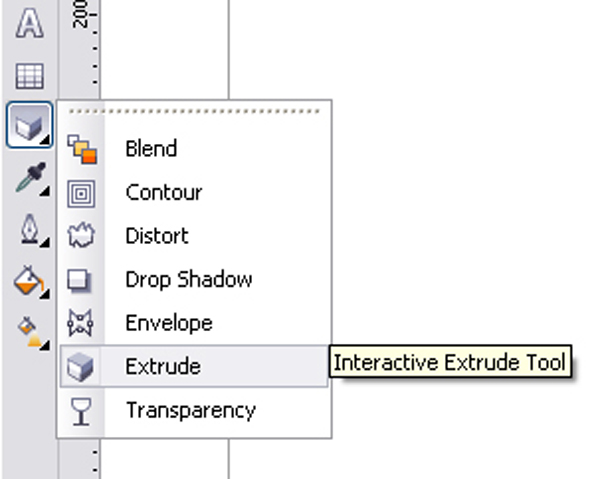
Step 18
From center of gold object move with cursor like in picture below.
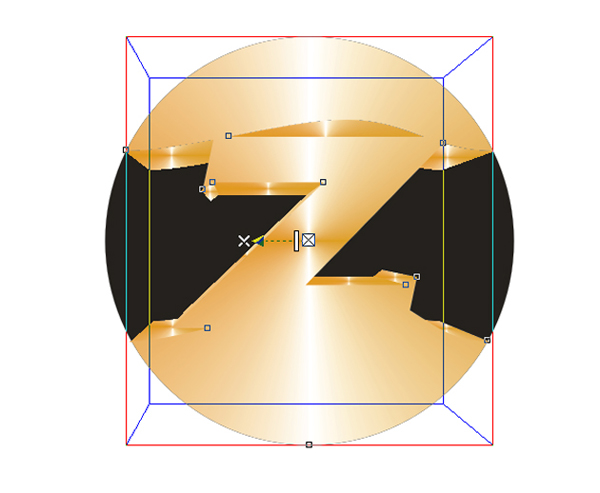
Step 19
Select circle behind gold object and again in fountain fill use baby effect. Replace color with color you want. In this case black and sky blue.
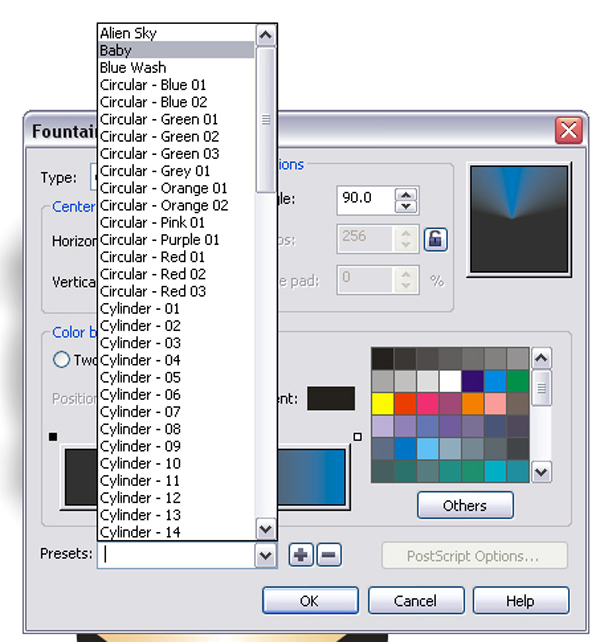
Step 20
This is your Gold Inicial Logo.

Related Posts:
- Is This The Right Time To Change My Logo Design?
- Coffee Logos Collection: Espresso Yourself!
- How Not to Design a Logo
- 40+ Creative Owl Logo, Icon and Illustration Designs
How to make 3d effects
Copyright © . All Rights Reserved