Beautiful Bloom (Exclusive Tutorial)
- The Best Photoshop Actions Ever
- Photoshop tutorials
- Freebies: Round-up of 100 Free Textures
- 100 Free Patterns to Boost Your Creativity
- Adobe Photoshop CS6 Classroom in a Book
When we have our canvas size we need to set the background color.
I chose warm brown color.
In the middle illustration I used soft brush on a new layer to set the source of light. Now duplicate layer and enlarge a little bit.
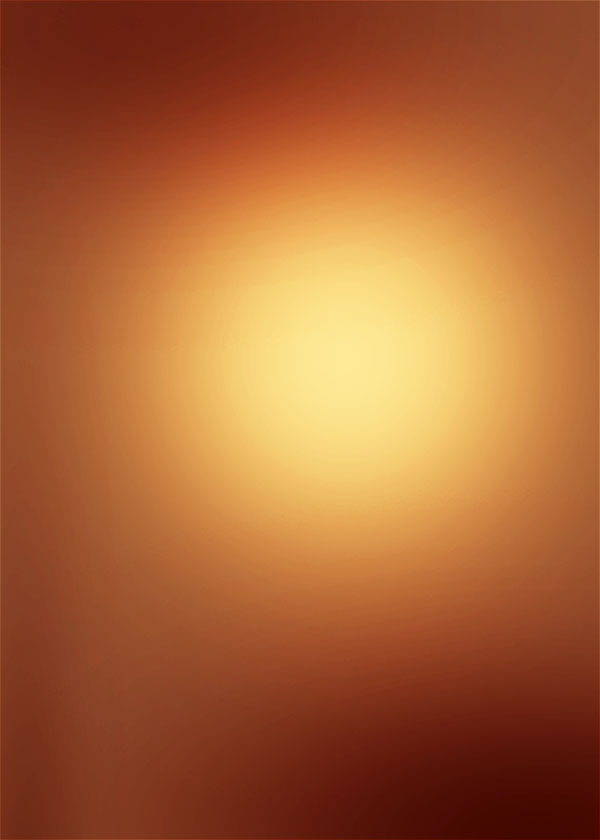
After that we need to add more contrast so I used adjustments layers. Color balance, levels and curves ... These things are strong :)
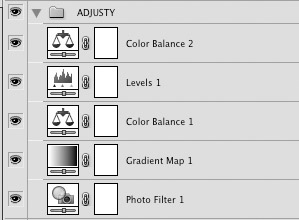
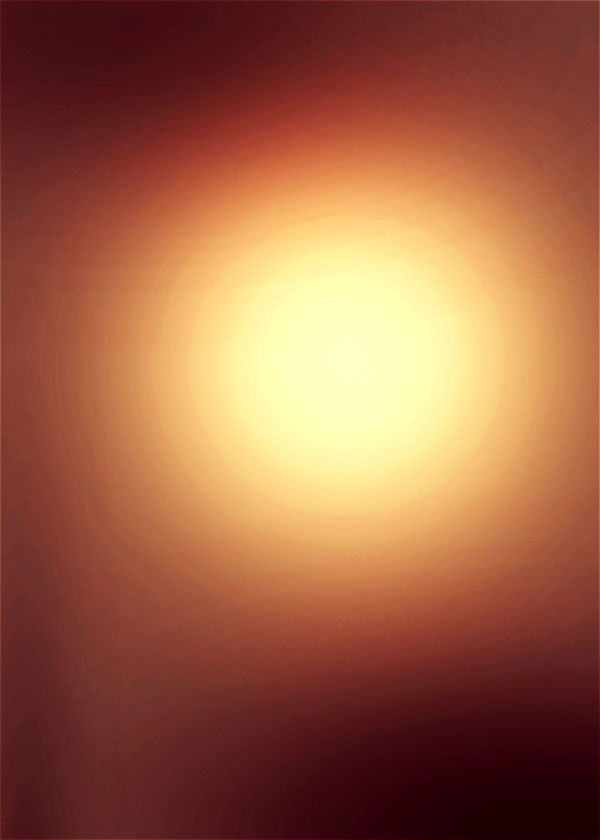
In the middle of illustration I put a stock picture of a girl, blended it with the color balance CTRL + b and curves ctrl + m.
Duplicate the layer and flip vertical ... put it down to make a reflection, add the mask and lower it with a gradient ... after that go to Filter - Distort - Wave (default settings)

Then I added wings, which I shaded using burn tool and dodge tool wit default settings.


Now it is time to create a path P. If we have our path the right click of the mouse and stroke path with brush set 10px hardness of 100% green color, check simulate pressure.

Then I added blending options like bevel and emboss and satin after that I cut out some leafs and flowers.

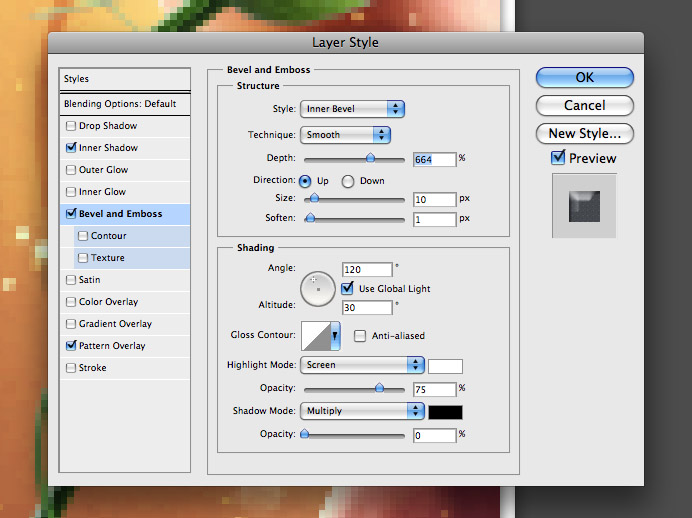
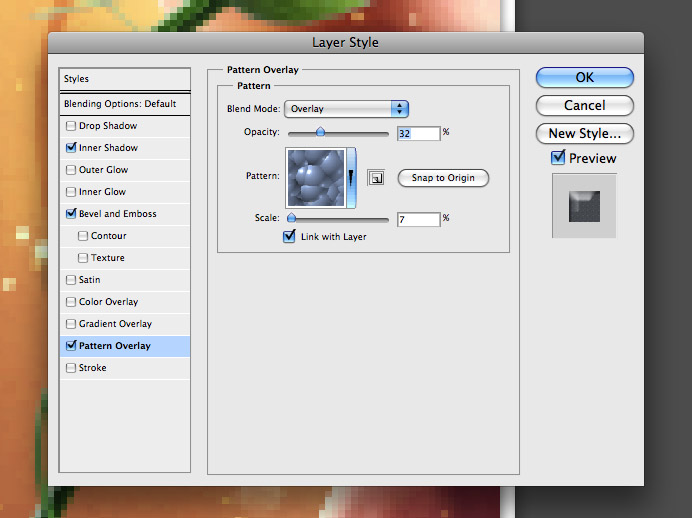



Add water splashes using stock of water with screen opacity. Now add some vector flowers to the background, with black color overlay opacity.



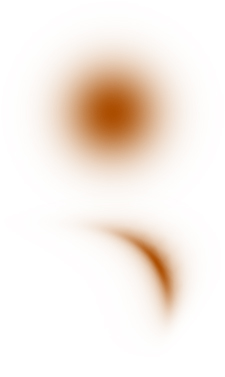
TIP:
Things like little details are made by small brush and some texture is displaced by Liquify filter - alt + ctrl + x
This tool is very powerful, you can change shapes of everything you want.


The image you see here is called "Bloom" and it was created for a cosmetics company.
Thank you very much and see you soon:)
Related Posts:
- How to Create a Porcelain Skin Effect in Adobe Photshop CS6
- Pure an Energetic Photomanipulation
- Vintage Yourself! The Easiest Way to Create Vintage Photo Effect
- St Valentine's Day Photo Manipulation (Exclusive Tutorial)
- Night of Spells(Exclusive Tutorial)
- When the Dreams Come True(Exclusive Tutorial)
- Na vi avatar photo manipulation exclusive tutorial
Copyright © . All Rights Reserved